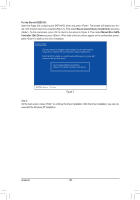Gigabyte GA-Z68XP-UD5 Manual - Page 95
Steps, RAID Level, Stripe Size, Select a RAID level. Options include RAID 0 Stripe and RAID 1 Mirror.
 |
UPC - 818313013033
View all Gigabyte GA-Z68XP-UD5 manuals
Add to My Manuals
Save this manual to your list of manuals |
Page 95 highlights
To further configure the RAID array, use the up or down arrow key to move the selection bar to select an item in the right block of the screen and press to display options (Figure 4). Set the required items in sequence. Steps: 1. RAID Level: Select a RAID level. Options include RAID 0 (Stripe) and RAID 1 (Mirror). 2. Stripe Size: Select the stripe block size. Options include 32 KB and 64 KB. 3. Name: Enter an array name with 1~10 letters (letters cannot be special characters). Marvell BIOS Setup (c) 2009 Marvell Technology Group Ltd. Configure -> Select free disksCreate Virtual Disk HBA 0 : Marvell 0 Virtual Disks Free Physical Disks * HDD 0: WDC WD800JD-22L * HDD 1: WDC WD800JD-22L RAID Level : RAID 0 Max Size (MB) : 152378 Stripe Size : 64KB Quick Init : Yes Name : Default Threshold(%) : 90 Next Help Virtual disk configurations. ENTER: Select F10: Exit/Save ESC: Return Figure 4 4. Next: After completing the settings above, move to Next and press to begin creating the array. When prompted to confirm whether to create this array, press to confirm or to cancel (Figure 5). Marvell BIOS Setup (c) 2009 Marvell Technology Group Ltd. Configure -> Select free disksCreate Virtual Disk HBA 0 : Marvell 0 Virtual Disks Free Physical Disks * HDD 0: WDC WD800JD-22L * HDD 1: WDC WD800JD-22L Create Virtual Disk RAID Level : Max Size (MB) : Stripe Size : Quick Init : Name : Threshold(%) : Next Do you want to create this virtual disk? Yes No RAID 0 152378 64KB Yes Default 90 Help Virtual disk configurations. ENTER: Select F10: Exit/Save ESC: Return Figure 5 - 95 - Appendix