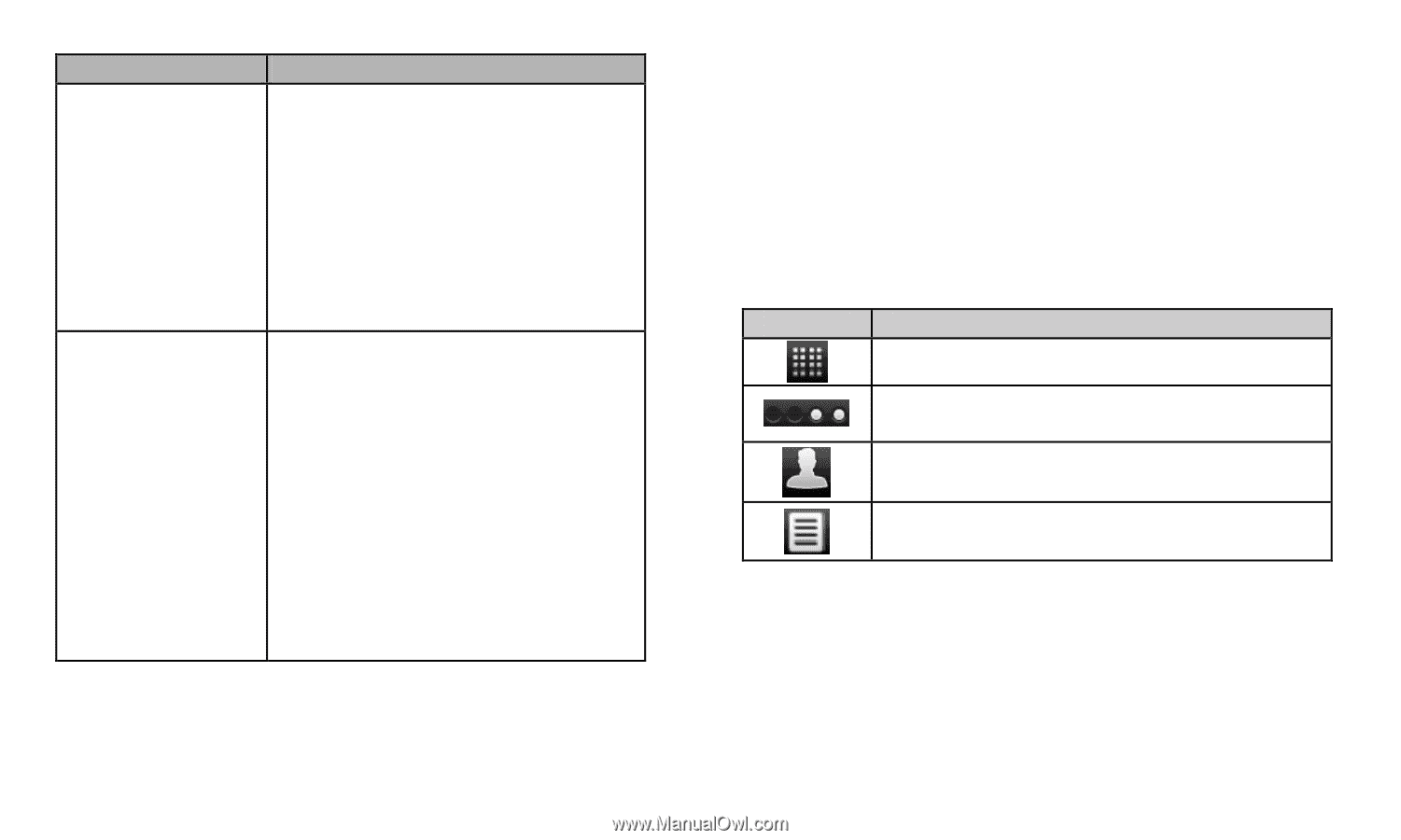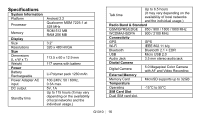Gigabyte GSmart G1310 Quick Guide - GSmart G1310 English Version - Page 12
The Home Screen - review
 |
View all Gigabyte GSmart G1310 manuals
Add to My Manuals
Save this manual to your list of manuals |
Page 12 highlights
Types Descriptions • When you receive an incoming call, press the button to answer the call. If you are having a call Press the button on the headset conversation, press the button to hold, and press again to un-hold the call. • In music / video mode, press the button to play, and press again to stop or resume music / video. • If you are having a call conversation, press and hold the button to end the call. • When you receive an incoming Press and hold the button on the headset call, press and hold the button to end the call. • When you are listening to music, press and hold the button back to Playlist. • When you use other functions, press and hold the button to launch the music player. The Home Screen On Home screen, you can quickly access common features and view notifications of missed calls, received messages, battery, and the status of the connection. You can slide the home screen from the left side to the right side or from the right side to the left side to switch it. The icons located at the bottom of the home page have different functions: Icons Descriptions Tap to launch Application Drawer Tap and hold it to review the five home screens at the same time. Tap to launch Contacts. Tap to launch Call log. Status Bar Icons The icons of the status bar indicate different types of information. Tap the status bar and scroll down to view notifications or view system information: G1310│ 12