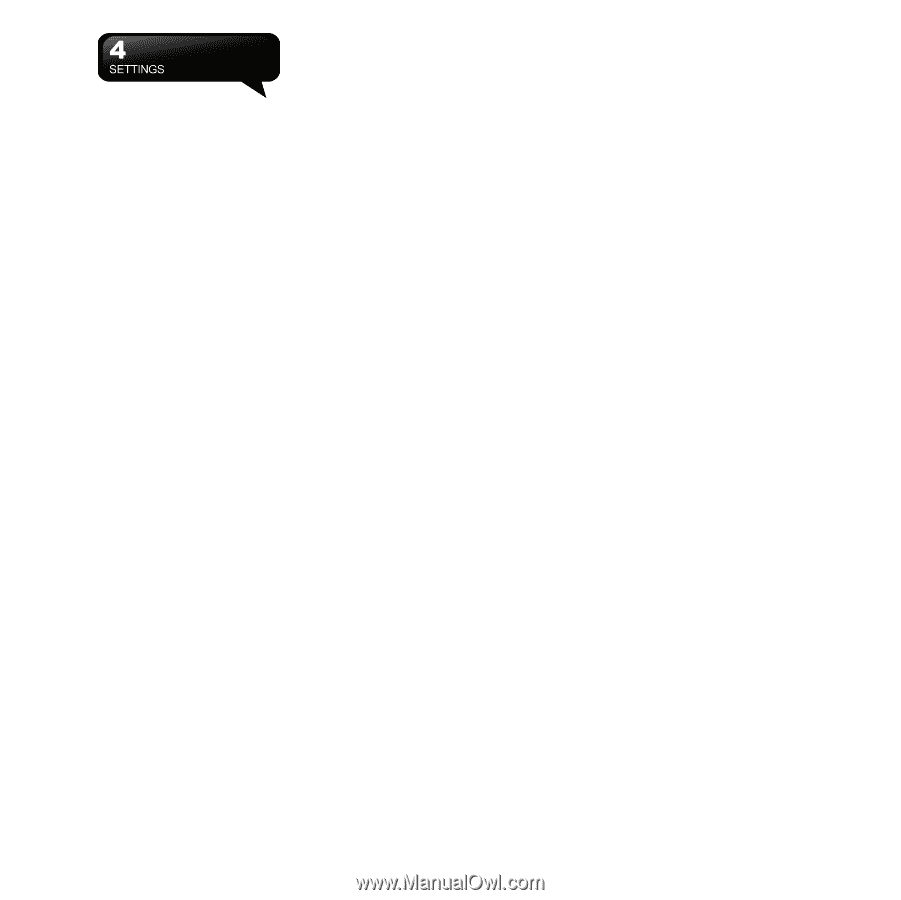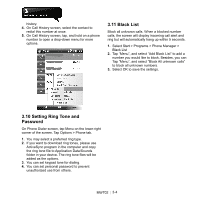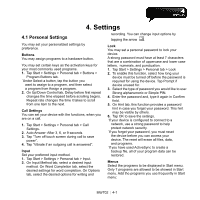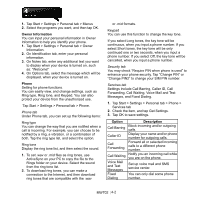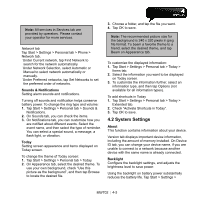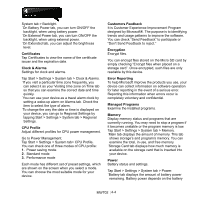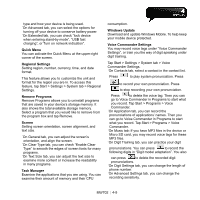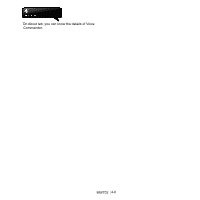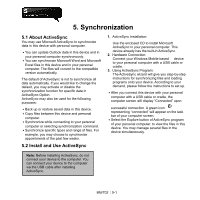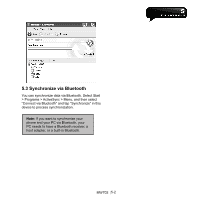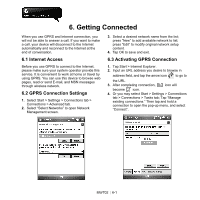Gigabyte GSmart MW702 User Manual - GSmart MW702 English Version - Page 36
Certificates, Clock & Alarms, CPU Profile, Customers Feedback, Encryption, Error Reporting - softwares
 |
View all Gigabyte GSmart MW702 manuals
Add to My Manuals
Save this manual to your list of manuals |
Page 36 highlights
System tab > Backlight. ˙On Battery Power tab, you can turn ON/OFF the backlight, when using battery power. ˙On External Power tab, you can turn ON/OFF the backlight, when using external power. ˙On Extended tab, you can adjust the brightness level. Certificates Tap Certificates to view the name of the certificate issuer and the expiration date. Clock & Alarms Settings for clock and alarms. Tap Start > Settings > System tab > Clock & Alarms. ˙If you visit a particular time zone frequently, you can select it as your Visiting time zone on Time tab so that you can examine the correct date and time quickly. ˙You can use your device as a travel alarm clock by setting a wake-up alarm on Alarms tab. Check the item to select the type of alarm. ˙To change the way the date or time is displayed on your device, you can go to Regional Settings by tapping Start > Settings > System tab > Regional Settings. CPU Profile Adjust different profiles for CPU power management. Go to Power Management: Tap Start > Settings > System tab> CPU Profile. You can check one of three modes of CPU profile: 1. Power saving mode. 2. Standard mode 3. Performance mode Each mode has different set of preset settings, which are shown on the screen when you select a mode. You can choose the most suitable mode for your device. Customers Feedback It is Customer Experience Improvement Program designed by Microsoft®. The purpose is to identifying trends and usage patterns to improve the software. You can check "Send Feedback" to participate or "Don't Send Feedback to reject." Encryption Encrypt files. You can encrypt files stored on the Micro SD card by simply checking "Encrypt files when placed on a storage card". Once encrypted, such files are only readable by this device. Error Reporting To help Microsoft improve the products you use, your device can collect information on software operation for later reporting in the event of a serious error. Reporting this information when errors occur is completely voluntary and confidential. Managed Programs Examine the installed programs. Memory Display memory status and programs that are currently running. You may need to stop a program if it becomes unstable or the program memory is low. Tap Start > Settings > System tab > Memory. ˙Main tab displays the amount of memory. This tab shows storage's and program's memory. You can examine the total, in-use, and free memory. ˙Storage Card tab displays how much memory is available on the storage card that is inserted into your device. Power Battery status and settings. Tap Start > Settings > System tab > Power. ˙Battery tab displays the amount of battery power remaining. Battery power depends on the battery MW702│4-4