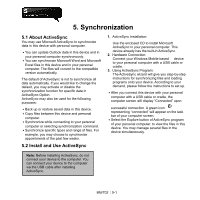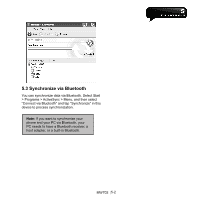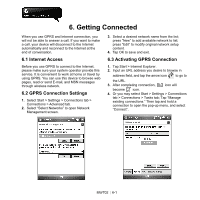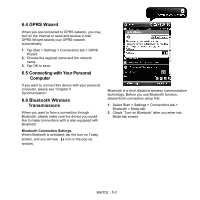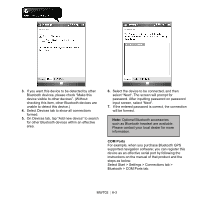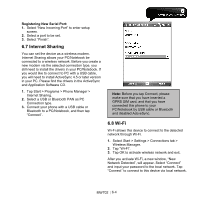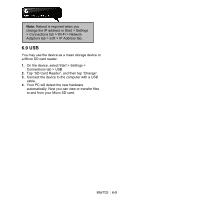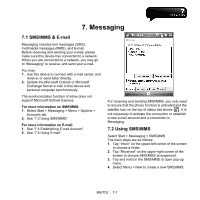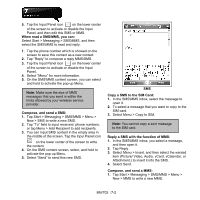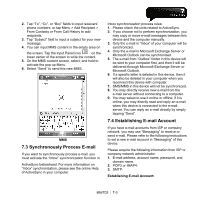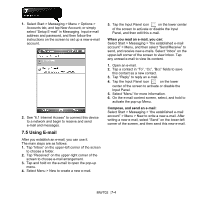Gigabyte GSmart MW702 User Manual - GSmart MW702 English Version - Page 44
Internet Sharing, 8 Wi-Fi, Registering New Serial Port - driver
 |
View all Gigabyte GSmart MW702 manuals
Add to My Manuals
Save this manual to your list of manuals |
Page 44 highlights
Registering New Serial Port: 1. Select "New Incoming Port" to enter setup screen. 2. Select a port to be set. 3. Select "Finish". 6.7 Internet Sharing You can set the device as a wireless modem. Internet Sharing allows your PC/Notebook be connected to a wireless network. Before you create a new modem via the selected connection type, you still need to install the drivers in your PC/Notebook. If you would like to connect to PC with a USB cable, you will need to install ActiveSync 4.5 or later version in your PC. Please find the drivers in the ActiveSync and Application Software CD. 1. Tap Start > Programs > Phone Manager > Internet Sharing. 2. Select a USB or Bluetooth PAN as PC Connection type. 3. Connect your phone with a USB cable or Bluetooth to a PC/Notebook, and then tap "Connect". Note: Before you tap Connect, please make sure that you have inserted a GPRS SIM card, and that you have connected this phone to your PC/Notebook by USB cable or Bluetooth and disabled ActiveSync. 6.8 Wi-Fi Wi-Fi allows this device to connect to the detected network through Wi-Fi. 1. Select Start > Settings > Connections tab > Wireless Manager. 2. Tap "Wi-Fi". 3. Tap OK to activate wireless network and exit. After you activate Wi-Fi, a new window, "New Network Detected", will appear. Select "Connect" and input your password to the local network. Tap "Connect" to connect to this device via local network. MW702│6-4