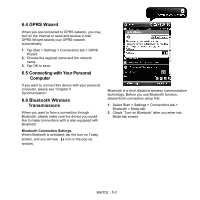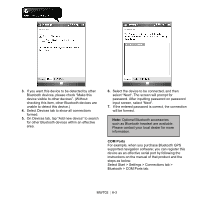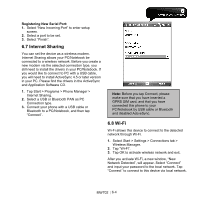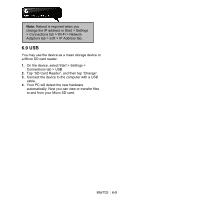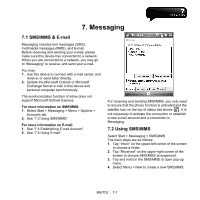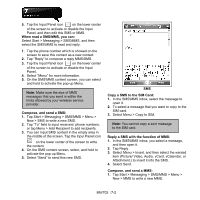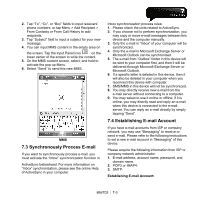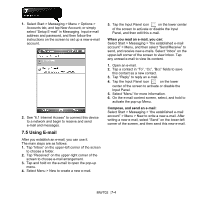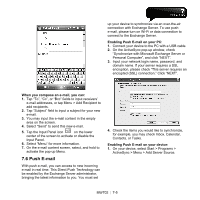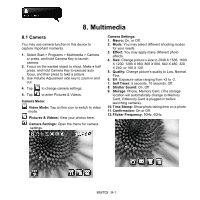Gigabyte GSmart MW702 User Manual - GSmart MW702 English Version - Page 47
Tap Start > Messaging > SMS\MMS > Menu >, Select Start > Messaging > SMS\MMS
 |
View all Gigabyte GSmart MW702 manuals
Add to My Manuals
Save this manual to your list of manuals |
Page 47 highlights
5. Tap the Input Panel icon on the lower center of the screen to activate or disable the Input Panel, and then edit this SMS or MMS. When read a SMS\MMS, you can: Select Start > Messaging > SMS\MMS, and then select the SMS\MMS to read and reply. 1. Tap the phone number which is showed on the screen to save this contact as a new contact. 2. Tap "Reply" to compose a reply MMS\SMS. 3. Tap the Input Panel icon on the lower center of the screen to activate or disable the Input Panel. 4. Select "Menu" for more information. 5. On the SMS\MMS content screen, you can select and hold to activate the pop-up Menu. Note: Make sure the size of MMS messages that you send is within the limits allowed by your wireless service provider. Compose, and send a SMS: 1. Tap Start > Messaging > SMS\MMS > Menu > New > SMS to write a new SMS. 2. Tap "To" field to input receivers' phone numbers, or tap Menu > Add Recipient to add recipients. 3. You can input SMS content in the empty area in the middle of the screen. Tap the Input Panel icon on the lower center of the screen to write the content. 4. On the SMS content screen, select, and hold to activate the pop-up Menu. 5. Select "Send" to send this new SMS. SMS Copy a SMS to the SIM Card: 1. In the SMS\MMS inbox, select the message to open it. 2. To select a message that you want to copy to the SIM card. 3. Select Menu > Copy to SIM. Note: You cannot copy a sent message to the SIM card. Reply a SMS with the function of MMS: 1. In the SMS\MMS inbox, you select a message, and then open it. 2. Tap Reply. 3. Select Menu > Insert, and then select the wanted item (Picture/ Video, Audio, vCard, vCalendar, or Attachment.) to insert it into the SMS. 4. Select Send. Compose, and send a MMS: 1. Tap Start > Messaging > SMS\MMS > Menu > New > MMS to write a new MMS. MW702│7-2