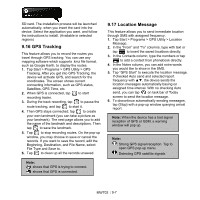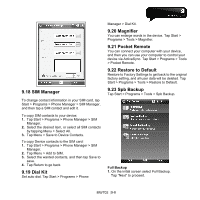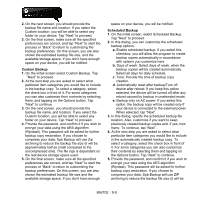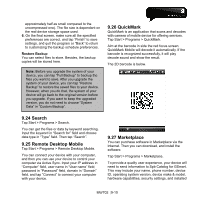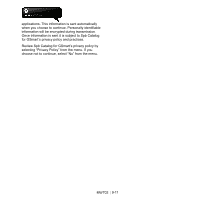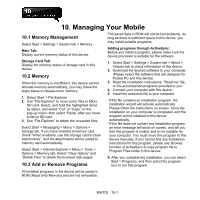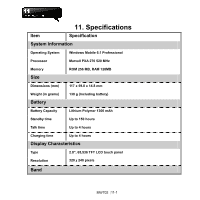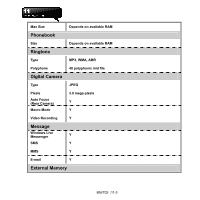Gigabyte GSmart MW702 User Manual - GSmart MW702 English Version - Page 67
Managing Your Mobile, 1 Memory Management, 2 Memory, 3 Add or Remove Programs - rom
 |
View all Gigabyte GSmart MW702 manuals
Add to My Manuals
Save this manual to your list of manuals |
Page 67 highlights
10. Managing Your Mobile 10.1 Memory Management Select Start > Settings > System tab > Memory Main Tab: Display current memory status of this device. Storage Card Tab: Display the memory status of storage card in this device. 10.2 Memory When the memory is insufficient, this device cannot allocate memory automatically, you may follow the steps below to release more memory: 1. Select Start > File Explorer 2. Use "File Explorer" to move some files to Micro SD card. Select, and hold the highlighted items by stylus, and select "Cut" or "Copy" on the pop-up menu; then select "Paste" after you move to Micro SD card. 3. Use "File Explorer" to delete the unwanted files. Select Start > Messaging > Menu > Options > Storage tab. If you have inserted a memory card, check "When available, use this storage card to store attachments", and the attachments will be saved to memory card automatically. Select Start > Internet Explorer > Menu > Tools > Options > Memory tab. Select "Clear History" and "Delete Files" to delete the browsed web pages. 10.3 Add or Remove Programs The saved data in ROM will not be lost suddenly. As long as there is sufficient space in this device, you may install suitable programs. Adding programs through ActiveSync: Before you install a program, please make sure the device processor is suitable for the software. 1. Select Start > Settings > System tab > About > Version tab to check information of this device. 2. Download the desired software to your computer. (Please select the software that are designed for Pocket PC and this device) 3. Read the installation instructions, "Read me" file, or the accompanied programs provided to you. 4. Connect your computer with this device. 5. Install the executive file to your computer. ˙If this file contains an installation program, the installation wizard will activate automatically. Please follow the instructions on screen. Once the installation on your computer is completed, and the program will be installed to this device automatically. ˙If this file does not contain any installation program, an error message will show on screen, and tell you that this program is invalid, and is not suitable for your computer. You must move this program to this device manually. If you cannot find any installation instructions for this program, please use 'Browse' function of ActiveSync to copy program file to Program Files folder in this device. 6. After you complete the installation, you can select Start > Programs, and then select the program icon to run that program. All installed programs in the device will be saved in ROM (Read Only Memory) and are not removable. MW702│10-1