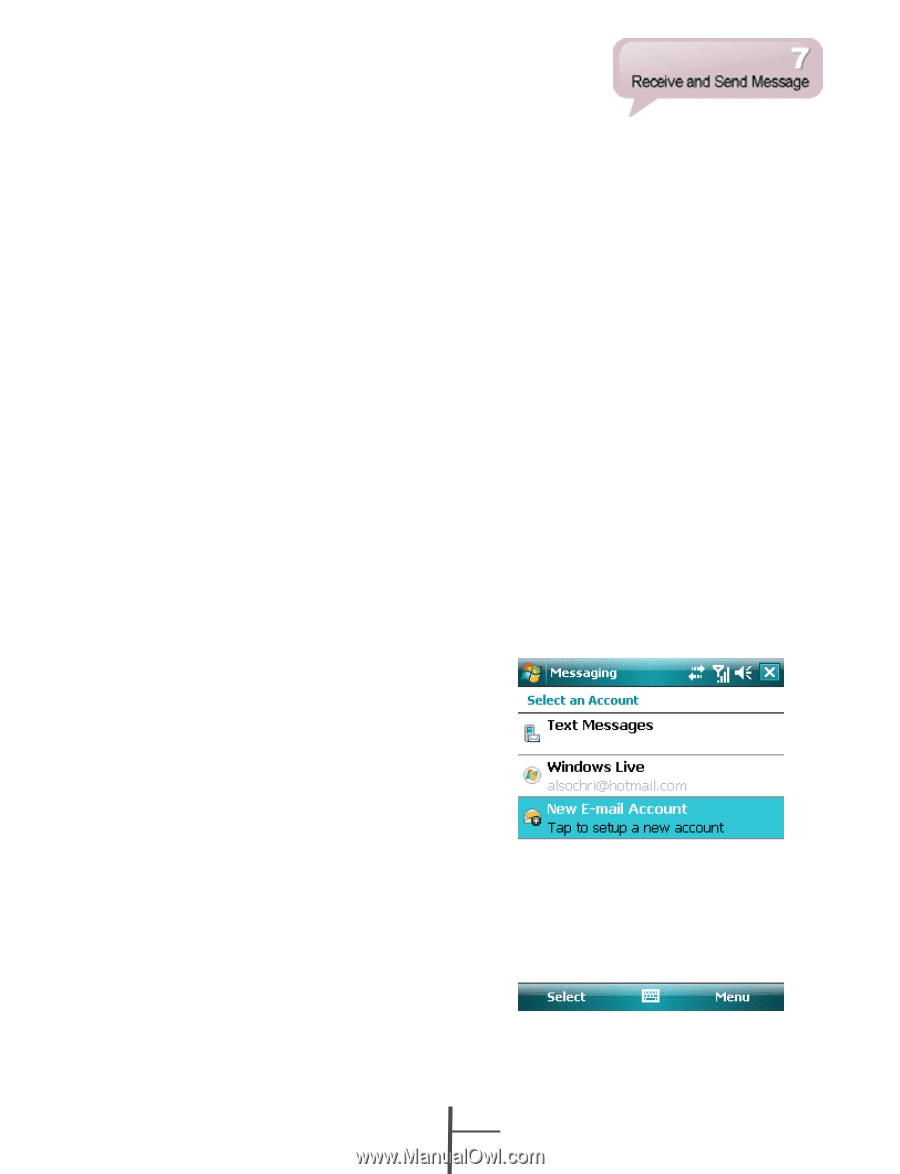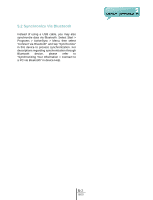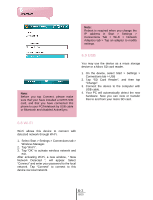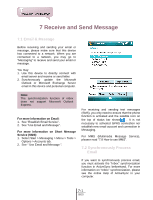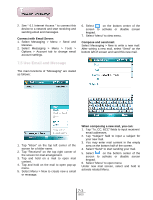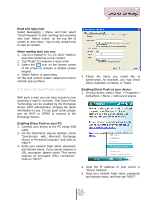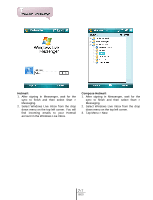Gigabyte GSmart t600 User Manual - GSmart t600 English Version - Page 32
Directly Connect to Email, Server, 4 Establish Email Service - user manual
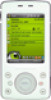 |
View all Gigabyte GSmart t600 manuals
Add to My Manuals
Save this manual to your list of manuals |
Page 32 highlights
Inbox synchronization process rules: 1. See "6.1 Internet Access". Please select a desired cooperation relationship on "New Partnership" screen in computer to synchronously transmit information. 2. If you choose not to perform synchronization, you may manually copy or move email messages between this device and the computer. 3. Only the mail in "Inbox" of your computer will be synchronized. 4. Only the mail in Exchange or Outlook can be synchronized. 5. The mail from "Outbox" folder in this device will be sent to your computer first, and then it will be delivered through Microsoft Exchange Server or Microsoft Outlook. 6. If a specific letter is deleted in this device, then it will also be deleted in your computer when you reconnect this device with computer. 7. SMS in this device will not be synchronized. 8. You may directly receive new email from email server without connecting to a computer. 9. You may select to use it online or offline; if it is online, you may directly read and reply mail when this device is connected to email server. You can reply a mail directly by simply tapping "Send". attachments less than specific file size. To make these settings, select Start > Messaging > Menu > Tools > Options, and change email account setup by requirement. 7.4 Establish Email Service If you have email accounts from ISP or company network, you may use "Messaging" to receive or send email. Please refer to the following instructions to set up a new email account in "Messaging" of this device. Please acquire the following information from ISP or company network administrator: 1. Email address, user name and password. 2. POP3 or IMAP4 server name of Intranet mail. 3. SMTP server name for outgoing mail. Establish Email Services: 1. Select Start > Messaging > Menu > Tools > New Account; or simply select "New E-mail Account" in Messaging, and then follow the instructions on the screen to set up a new email account 7.3 Directly Connect to Email Server You may select to disconnect to the internet after downloading only the subjects of new messages or partial messages and decide whether to download the full message later. When you reconnect next time, the "Inbox" will download in accordance to appointed methods, and send out unsent email in Outbox. You may choose to read just the mail within the last few days, mail subjects only, or complete mail. You can also choose to receive only the 7-2 t600