Gigabyte GSmart t600 User Manual - GSmart t600 English Version - Page 7
Getting Started
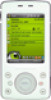 |
View all Gigabyte GSmart t600 manuals
Add to My Manuals
Save this manual to your list of manuals |
Page 7 highlights
1 Getting Started 1.1 Getting to Know Your Device This chapter introduces you to the hardware of the device and its function keys. No. Item Function 1 Power On / Off Press and hold the power button for a few seconds to turn on / off your device. The LED Indicator indicates the status of your device by showing different colors. Blue: Bluetooth is 2 LED Indicator activated Orange: Wi-Fi is activated White: Indication Green: Mobile network detected 3 Receiver You can hear caller's voice through receiver. 4 Screen Display screen. Perform Menu or 5 Left Function Key program command displayed on the down-left corner screen. You can make or 6 Call Key answer a call by pressing call key. 7 Windows Flag key(Flag Key) Press the flag key to open "Start" menu options. 8 Right Function Key 9 End Key 10 OK Key 11 Navigation Key Perform the function of menu or program command displayed on the down-right corner screen. Press this key to end a call. Press: Execute the function of the top-right screen(OK or X) Use up, down, left and right directions to navigate. Press the center key to execute the selected function or application. 1-1 t600















