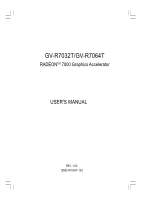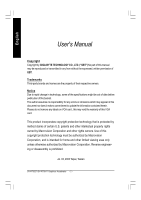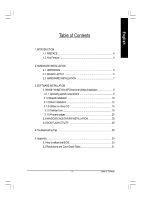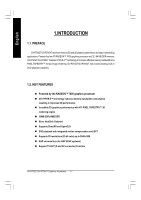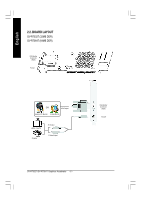Gigabyte GV-R7064T Manual
Gigabyte GV-R7064T Manual
 |
View all Gigabyte GV-R7064T manuals
Add to My Manuals
Save this manual to your list of manuals |
Gigabyte GV-R7064T manual content summary:
- Gigabyte GV-R7064T | Manual - Page 1
Upgrade your Life GV-R7032T/GV-R7064T RADEONTM 7000 Graphics Accelerator USER'S MANUAL REV. 1.02 1 2 M D - R 7 0 6 4 T- 1 0 2 - Gigabyte GV-R7064T | Manual - Page 2
the specifications might be out of date before pwblicution of this booklet. The author assumes no responsibility for any errors or omissions which may appear in this document nor does it make a commitment to update the information contained herein. Please do not remove any labels on VGA card , this - Gigabyte GV-R7064T | Manual - Page 3
7 3.SOFTWARE INSTALLATION 3.1Win98 / WinME /Win XP DriverAnd Utilities Installation 9 3.1.1 Operating system requirement 9 3.1.2 DirectX installation 10 3.1.3 Driver installation 12 3.1.4 Utilities on driver CD 15 3.1.5 Taskbar Icon 16 3.1.6 Property pages 20 3.3.WINDOWS 2000 DRIVER - Gigabyte GV-R7064T | Manual - Page 4
's demanding applications. Powered by the ATi RADEON™ 7000 graphics processor and 32 / 64 MB DDR memory; GV-R7032T/GV-R7064T features HYPER Z™ technology to increase effective memory bandwidth and PIXEL TAPESTRY™ for fast image rendering. GV-R7032T/GV-R7064T has industry leading, built-in DVD - Gigabyte GV-R7064T | Manual - Page 5
English 2.HARDWARE INSTALLATION 2.1. UNPACKING The GV-R7032T/GV-R7064T package contains the following: l The GV-R7032T/GV-R7064T graphics accelerator l This USER'S MANUAL l DVD Player software included l CD for driver & Utilities WARNING! Expansion cards contain very delicate Integrated Circuit ( - Gigabyte GV-R7064T | Manual - Page 6
English 2.2. BOARD LAYOUT GV-R7032T (32MB DDR) GV-R7064T (64MB DDR) VGA Monitor Connector (15pin) TV-Out OR VGA Output Analog LCD Monitor Analog Monitor NTSC / PAL TV Projector AV Output S-VideoOutput VGA Monitor Connector (15pin) TV-OUT GV-R7032T/GV-R7064T Graphics Accelerator - 6 - - Gigabyte GV-R7064T | Manual - Page 7
the display cable from the back of your computer. 2. Remove the computer cover.Ifnecessary, consult your computer's manual for help in removing the cover. 3. Remove any existing graphics card from your computer. Or, if your computer has any on-board graphics capability, you may need to disable - Gigabyte GV-R7064T | Manual - Page 8
panel display to the appropriate connector, as shown below... To VGA Monitor To TV or VCR You are now ready to proceed with the installation of the Graphics card driver. For detailed instructions, select your operating system from the list below. GV-R7032T/GV-R7064T Graphics Accelerator - 8 - - Gigabyte GV-R7064T | Manual - Page 9
The installation of Win 98/98SE / Win ME / Win XP drivers is very simple. When you insert the driver CD into your CD-ROM drive, you can see the AUTORUN window (if it does not show up, run "D:\setup.exe"). Then you can follow guides to setup your GV-R7032T/GV-R7064T driver (Please follow the - Gigabyte GV-R7064T | Manual - Page 10
support for Windows® 98 / 98SE / Windows® 2000 / Windows® ME or Windows® XP to achieve better 3D performence. M Note: For software MPEG support in Windows® 98/ 98SE/ Windows® 2000 / Windows® ME or Windows® XP, you must install DirectX (or later version) first. 1. Installation DirectX Driver - Gigabyte GV-R7064T | Manual - Page 11
English 3.Click "Next" icon. 4.Click "Finish" icon to restart computer. - 11 - Software Installation - Gigabyte GV-R7064T | Manual - Page 12
step-by-step installation guide. Step 1: New Hardware Found After GV-R7032T/GV-R7064T is inserted into your computer at the first time, the windows will automatically detect a new hardware in the system and pop out a "New Hardware Found" message. Please select "Do not install a driver" and press OK - Gigabyte GV-R7064T | Manual - Page 13
finished loading, insert the GV-R7032T/GV-R7064T driver CD disk into your CD-ROM, and then you can see the AUTORUN window. If it does not show up, please run "D:\setup.exe". Step 5: Driver Setup 1. Click "Windows XP Driver(Radeon VE Series)" item. 2.Click "Next" icon. - 13 - Software Installation - Gigabyte GV-R7064T | Manual - Page 14
English 2.Click "Yes" icon. 3.Click "Express" than click "Next" icon. 4.Click "Finish" icon to restart computer. GV-R7032T/GV-R7064T Graphics Accelerator - 14 - - Gigabyte GV-R7064T | Manual - Page 15
include Display Driver and V-Tuner utilities. Please browse the driver CD for detail. Other Utility (V-Tuner and Hydravision) A.Installing V-Tuner Utility Click "V-Tuner" Item. 2.Click "Next". 3. Enter your name and company. 4. Click "Finish" to restart computer. - 15 - Software Installation - Gigabyte GV-R7064T | Manual - Page 16
. Click the appropriate tab to change your display settings. Right click the icon. You can link to GBT website for updated information about the graphics card, latest drivers, and other information. GV-R7032T/GV-R7064T Graphics Accelerator - 16 - - Gigabyte GV-R7064T | Manual - Page 17
you adjust the working frequency of the graphic engine and video memory (Core Clock and Memory Clock) Display &Adjust Min V-Tuner Core Clock Display Core Clock Close V-Tuner Display Memory Clock Display &Adjust Memory Clock This Page Close V-Tuner To system Tray - 17 - Software Installation - Gigabyte GV-R7064T | Manual - Page 18
English VGA Info VGA Info lists the relevant information about your card. Color Adjust Color Adjust allows you to make color adjustments, such as brightness, contrast, and gamma values for each or all of RGB colors. GV-R7032T/GV-R7064T Graphics Accelerator - 18 - - Gigabyte GV-R7064T | Manual - Page 19
™ adds menu options to the ATI Icon. Click on the ATI icon to access the application's features and help, or to unload the HYDRAVISION™ Desktop Manager. 2.Hydravision HYDRAVISION™ is primarily software designed for multiple monitor settings. RADEON 7000 graphic cards that have more than one - Gigabyte GV-R7064T | Manual - Page 20
card's hardware details and driver information. n Re-activate all warning messages allows you to reactivate any disabled graphics warning messages. n Enable ATI taskbar icon application enables or disables the ATI taskbar icon. However, this feature must be enabled for ATI hotkey support. n Show ATI - Gigabyte GV-R7064T | Manual - Page 21
increase, requiring a higher quality texture of the same image. The base mipmap is the highest quality texture, and all subsequent mipmaps are smaller sized - 21 - Software Installation - Gigabyte GV-R7064T | Manual - Page 22
settings that can solve compatibility issues for a few specific OpenGL applications. l Force Z-buffer depth allows you when Disabled is selected. l Alpha dithering method l Support KTX buffer region extension Enabling this feature allows rapid updates GV-R7032T/GV-R7064T Graphics Accelerator - 22 - - Gigabyte GV-R7064T | Manual - Page 23
slider to the right delivers the highest quality experience. Moving the slider to the left emphasizes a high performance solution while still providing good visuals. - 23 - Software Installation - Gigabyte GV-R7064T | Manual - Page 24
the symptoms mentioned, as it may cause problems with other games. l Defaults button allows you to reset the Direct 3D Compatibility Settings to default values. n Defaults button This button allows you to reset the Direct 3D Settings to default values. GV-R7032T/GV-R7064T Graphics Accelerator - 24 - - Gigabyte GV-R7064T | Manual - Page 25
can change red, green, and blue display colors. Set Desktop and Video Overlay brightness (gamma) levels can also be changed. n Desktop increases or games played in fullscreen mode. (NOTE: Game Gamma is NOT supported in Windows NT4.0) n Gamma accesses Game Gamma properties. n Default resets the - Gigabyte GV-R7064T | Manual - Page 26
video on your PC. However, there is only one video overlay, which is only available on the Primary display. The video overlay controls are automatically activated during playback of any video file type that supports might result in system instability. GV-R7032T/GV-R7064T Graphics Accelerator - 26 - - Gigabyte GV-R7064T | Manual - Page 27
in your computer and installing the enhanced graphics driver, see the user's manual. Determine if your television (or VCR) has an S-Video or Composite video connection. Looking at the back of your computer, locate your graphics card. Using an S-Video cable or the supplied adapter cable, attach one - Gigabyte GV-R7064T | Manual - Page 28
Display Drivers(Radeon VE Series)"to begin the Installation Wizard. 7. Click "Next". 8. Click "Yes"to the license agreement. 9. Follow the Wizard's on-screen instructions to complete the installation. 3.3.BIOS FLASH UTILITY GV-R7032T/GV-R7064T BIOS update procedure: MNote: Please download the - Gigabyte GV-R7064T | Manual - Page 29
become the secondary display.) n Make sure you selected the appropriate display device and graphics card when you installed the graphics driver. n If you have problems during bootup, start your computer in Safe Mode. In Windows® 98 SE and Windows® Me, press and hold the CTRL key until the Microsoft - Gigabyte GV-R7064T | Manual - Page 30
GV-AR64SH VGA card and Atiflash BIOS flash utility as example. 5.1 How to reflash the BIOS for your graphics card? 1. Extract the Zip file to the drive C: or A: 2. Restart your PC in MS-DOS mode (This function only for Windows 98/98SE, If your OS is Windows 2000 / Windows Me . / Windows XP. please - Gigabyte GV-R7064T | Manual - Page 31
English 5.2.Resolutions and Color Depth Table RADEON 7000 2D Display Modes Display Screen .3 108.0 37.9 43.7 48.1 46.9 53.7 56.8 63.6 77.1 105.4 135.0 48.4 56.5 57.6 60.0 68.7 72.8 81.4 98.7 116.6 Pixel Clock (Mhz) 25.2 31.5 31.5 36.0 37.8 43.1 52.4 72.8 95.0 39.9 45.5 50.0 49.5 56.3 60 - Gigabyte GV-R7064T | Manual - Page 32
(65K color) 32bpp(16.7M) High mode True mode P P P P P P P P P P P P P P P P P P P P P P P P P P P P P P P P P P P P P P P P P P P P P P P P P P P P P P P P P P P P P P To be continued.. GV-R7032T/GV-R7064T Graphics Accelerator - 32 - - Gigabyte GV-R7064T | Manual - Page 33
English DDisplay Refresh Screen Rate Resolution (Hz) 1792x1344 60 75 85 1800x1440 60 1920x1080 60 70 75 80 60 72 1920x1200 75 80 85 1920x1440 60 75 2048x1536 60 Hor. Scan (KHz) 83.5 105.2 119.9 89.4 67.0 78.6 84.6 90.4 74.5 90.0 93.9 100.5 107.1 89.4 112.7 95.3 Pixel Clock (Mhz) 203.0 259.3 295.5
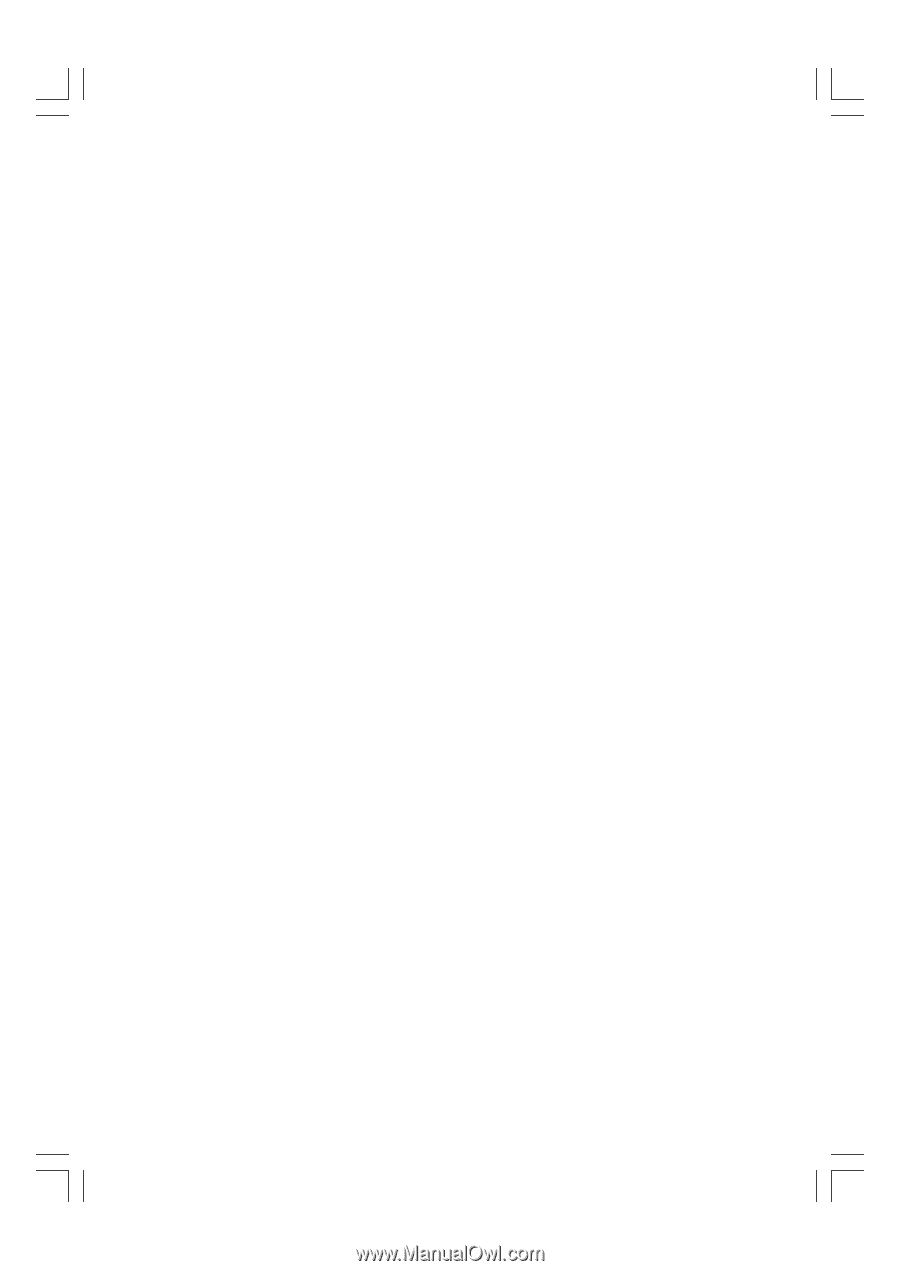
GV-R7032T/GV-R7064T
RADEON
TM
7000 Graphics Accelerator
USER'S MANUAL
Upgrade your Life
REV. 1.0
2
1
2
M
D
-
R
7
0
6
4
T-
1
0
2