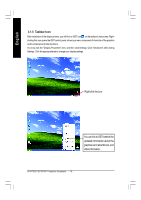Gigabyte GV-R7064T Manual - Page 20
The Setting properties allows you to adjust the Direct 3D settings - support
 |
View all Gigabyte GV-R7064T manuals
Add to My Manuals
Save this manual to your list of manuals |
Page 20 highlights
English 3.1.6.Display Property pages The screen shows the information of display adapter, color, the range of display area . and the refresh rate. Setting (Resolutions and Color depth for windows) The Setting properties page allows you to adjust the Direct 3D settings You can click the item to change the color depth. Click"Advanced" icon for adapter and setting. You can move the slider to the change resolution. Options Properties n Version Information provides the Catalyst version number, 2D version number and the driver build information. n Details button access to the Details tab which lists the card's hardware details and driver information. n Re-activate all warning messages allows you to reactivate any disabled graphics warning messages. n Enable ATI taskbar icon application enables or disables the ATI taskbar icon. However, this feature must be enabled for ATI hotkey support. n Show ATI icon on taskbar adds or removes the ATI icon from the taskbar. n Disable quick resolution feature is accessible by left-clicking the ATI icon in the taskbar. n Reduce DVI frequency on high-resolution displays enables or disables to reduce the DVI frequency when using high-resolution. GV-R7032T/GV-R7064T Graphics Accelerator - 20 -