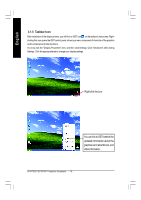Gigabyte GV-R7064T Manual - Page 16
Taskbar Icon
 |
View all Gigabyte GV-R7064T manuals
Add to My Manuals
Save this manual to your list of manuals |
Page 16 highlights
English 3.1.5 Taskbar Icon After installation of the display drivers, you will find an GBT icon on the taskbar's status area. Rightclicking this icon opens the GBT control panel, showing a menu composed of shortcute of the graphics card's enhanced and other functions. You may click the "Display Properties" item, and then click Settings. Click "Advanced" after clickng Settings. Click the appropriate tab to change your display settings. Right click the icon. You can link to GBT website for updated information about the graphics card, latest drivers, and other information. GV-R7032T/GV-R7064T Graphics Accelerator - 16 -

GV-R7032T/GV-R7064T Graphics Accelerator
- 16 -
English
3.1.5 Taskbar Icon
After installation of the display drivers, you will find an GBT icon
on the taskbar's status area. Right-
clicking this icon opens the GBT control panel, showing a menu composed of shortcute of the graphics
card's enhanced and other functions.
You may click the "Display Properties" item, and then click Settings. Click "Advanced" after clickng
Settings. Click the appropriate tab to change your display settings.
You can link to GBT website for
updated information about the
graphics card, latest drivers, and
other information.
Right click the icon.