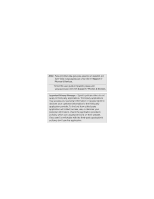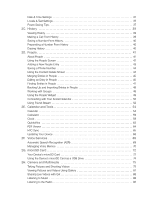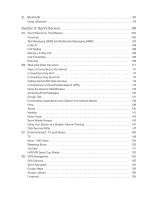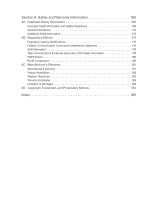HTC EVO 4G Sprint User Manual - Page 7
Introduction, Your Device’s Menu, Getting Started, Your Device - apps
 |
View all HTC EVO 4G Sprint manuals
Add to My Manuals
Save this manual to your list of manuals |
Page 7 highlights
Introduction This User Guide introduces you to Sprint® service and all the features of your new device. It's divided into four sections: ࡗ Section 1: Getting Started ࡗ Section 2: Your Device ࡗ Section 3: Sprint Service ࡗ Section 4: Safety and Warranty Information WARNING: Please refer to the Important Safety Information section on page 166 to learn about information that will help you safely use your device. Failure to read and follow the Important Safety Information in this device guide may result in serious bodily injury, death, or property damage. Your Device's Menu The following table outlines your device's main menu structure. From the Home screen, press the menu. All apps Scenes 1: Sprint Scene 2: HTC 3: Social 4: Work 5: Play 6: Travel 7: Clean Slate Add to Home 1: Widget 2: Program 3: Shortcut 1: Bookmark 5: Gmail label 9: Settings 4: Folder 2: Direct Dial 6: Mail Inbox 1: New Folder 5: Phones Wallpaper 2: All People 6: Starred Notifications Settings 1: Personalize 1: Scenes 2: Home wallpaper 3: Default ringtone 2: Wireless & networks 1: Airplane mode 2: Wi-Fi 3: Wi-Fi settings 1: Wi-Fi 2: Network notification 3: Direct Message 7: Music playlist 3: Bluetooth Received 3: Add Wi-Fi network 4: Directions & Navigation 8: Person 4: Facebook Phonebook to open i