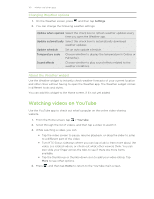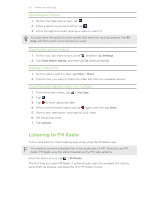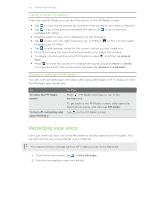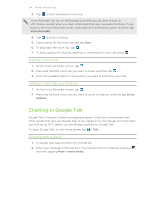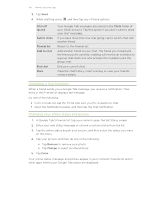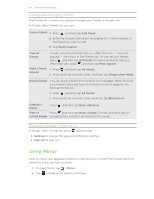HTC Status AT&T Status User Manual - Page 101
Changing Weather options, About the Weather widget, Watching videos on YouTube
 |
View all HTC Status AT&T manuals
Add to My Manuals
Save this manual to your list of manuals |
Page 101 highlights
101 Market and other apps Changing Weather options 1. On the Weather screen, press and then tap Settings. 2. You can change the following weather settings: Update when opened Select this check box to refresh weather updates every time you open the Weather app. Update automatically Select this check box to automatically download weather updates. Update schedule Set an auto update schedule. Temperature scale Choose whether to display the temperature in Celsius or Fahrenheit. Sound effects Choose whether to play sound effects related to the weather conditions. About the Weather widget Use the Weather widget to instantly check weather forecasts of your current location and other cities without having to open the Weather app. The Weather widget comes in different looks and styles. You can add this widget to the Home screen, if it's not yet added. Watching videos on YouTube Use the YouTube app to check out what's popular on the online video-sharing website. 1. From the Home screen, tap > YouTube. 2. Scroll through the list of videos, and then tap a video to watch it. 3. While watching a video, you can: § Tap the video screen to pause, resume playback, or drag the slider to jump to a different part of the video. § Turn HTC Status sideways where you can tap a tab to learn more about the video, see related videos, or check out what other viewers think. You can also slide your finger across the tabs to see if there are more items available. § Tap the thumbs-up or thumbs-down icon to add your video rating. Tap More to see other options. 4. Press , and then tap Home to return to the YouTube main screen.