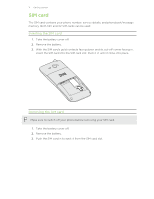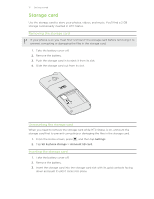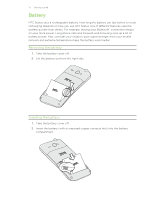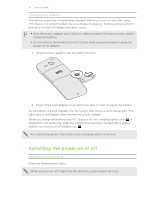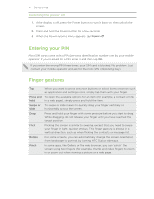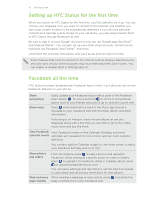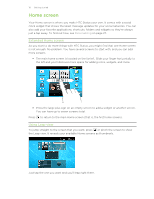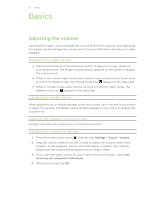HTC Status AT&T Status User Manual - Page 16
Setting up HTC Status for the first time, Facebook all the time, and Android Market - new
 |
View all HTC Status AT&T manuals
Add to My Manuals
Save this manual to your list of manuals |
Page 16 highlights
16 Getting started Setting up HTC Status for the first time When you switch on HTC Status for the first time, you'll be asked to set it up. You can choose your language, how you want to connect to the Internet, and whether you want your current location to be automatically detected. If you still have personal contacts and calendar events stored on your old phone, you can easily transfer them to HTC Status through Bluetooth as well. Be sure to sign in to your Google® Account so you can use Google apps like Gmail™ and Android Market™. You can also set up your other email accounts, favorite social networks like Facebook® and Twitter™, and more. Just follow the onscreen instructions and you'll be up and running in no time. Some features that need to connect to the Internet such as location-based services and auto-sync of your online accounts may incur extra data fees. Don't worry. You can enable or disable them in settings later on. Facebook all the time HTC Status has been designed with Facebook fans in mind. You'll discover lots of nice Facebook features on your phone. Share everywhere Share music Easily update your Facebook status with a push of the Facebook share button . Or, press and hold to check in to Facebook places and tell your friends what you're up to, and who you're with. Press while listening to a track in the Music app to post a message to your Facebook wall with the track, album, and artist information. If the song is on Amazon, track info and album art are also displayed along with a link that you can click to go to the online music store and buy the track. View Facebook View Facebook events on the Calendar. Birthday and event calendar events calendars are separated for convenience and are color coded in dark blue. You can also add the Calendar widget to the Home screen to easily view Facebook birthday and event info. Share photos and videos Web and news page sharing From the Camera, press to take a picture and upload to Facebook. While looking at a specific photo or video in Gallery, press to upload it to Facebook. While in a Gallery album, press to upload multiple photos at once. You can easily add tags and descriptions, set the album to upload to, and create and set privacy restrictions for new albums. While viewing a webpage or news article, press page or article link to your Facebook wall. to publish the