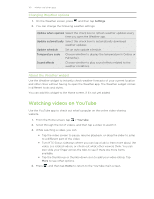HTC Status AT&T Status User Manual - Page 96
Adding a keyword, Reading a story, Changing update schedule and content settings
 |
View all HTC Status AT&T manuals
Add to My Manuals
Save this manual to your list of manuals |
Page 96 highlights
96 Market and other apps Adding a keyword Easily find stories that interest you by entering a search keyword. 1. From the Home screen, tap > News. 2. Tap My items > Keywords > Add. 3. Enter the keyword, and then tap Add. Your new keyword is displayed under the Keywords list. 4. Tap the keyword to show the stories that contain that keyword. Reading a story 1. From the Home screen, tap > News. 2. Tap All items. 3. On the All stories screen, tap a story that you want to read. While reading the story, you can: Tap To Mark the story as a favorite. Share a link to the story from the available options. Go to the web page where the story is published. Go to the previous or next story in the channel. Changing update schedule and content settings 1. While on the News app, press 2. Tap any of the following: , and then tap Settings (or More > Settings). Accounts & sync Manage sync options and general News settings. Update when opened Update the content of the channels you've subscribed to every time you open the News app. Update schedule Choose how often you want to update the content of the channels you've subscribed to. News content Choose how to read news stories by default: whether as a summary or as a full web page article. Mobile view If you've selected to view the news content as a web page article, choose to display web page articles optimized for mobile viewing.