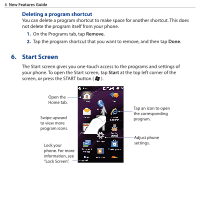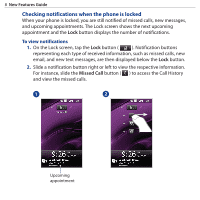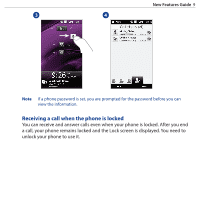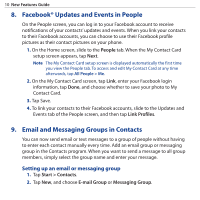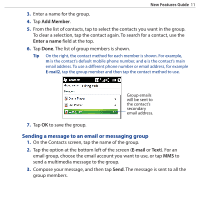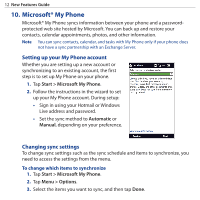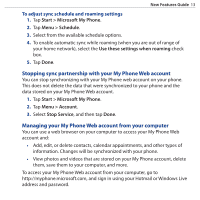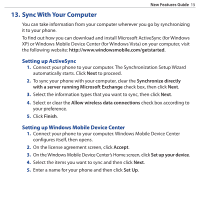HTC Touch Diamond2 WM6.5 - New Features Guide - Page 10
Facebook® Updates and Events in People, 9. Email and Messaging Groups in Contacts
 |
View all HTC Touch Diamond2 manuals
Add to My Manuals
Save this manual to your list of manuals |
Page 10 highlights
10 New Features Guide 8. Facebook® Updates and Events in People On the People screen, you can log in to your Facebook account to receive notifications of your contacts' updates and events. When you link your contacts to their Facebook accounts, you can choose to use their Facebook profile pictures as their contact pictures on your phone. 1. On the Home screen, slide to the People tab. When the My Contact Card setup screen appears, tap Next. Note The My Contact Card setup screen is displayed automatically the first time you view the People tab. To access and edit My Contact Card at any time afterwards, tap All People > Me. 2. On the My Contact Card screen, tap Link, enter your Facebook login information, tap Done, and choose whether to save your photo to My Contact Card. 3. Tap Save. 4. To link your contacts to their Facebook accounts, slide to the Updates and Events tab of the People screen, and then tap Link Profiles. 9. Email and Messaging Groups in Contacts You can now send email or text messages to a group of people without having to enter each contact manually every time. Add an email group or messaging group in the Contacts program. When you want to send a message to all group members, simply select the group name and enter your message. Setting up an email or messaging group 1. Tap Start > Contacts. 2. Tap New, and choose E-mail Group or Messaging Group.