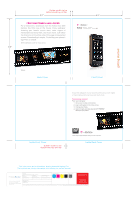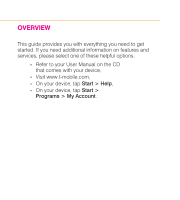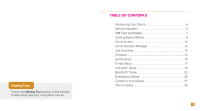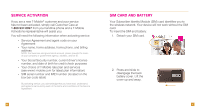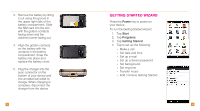HTC Touch Pro2 Sprint Quick Start Guide
HTC Touch Pro2 Sprint Manual
 |
View all HTC Touch Pro2 Sprint manuals
Add to My Manuals
Save this manual to your list of manuals |
HTC Touch Pro2 Sprint manual content summary:
- HTC Touch Pro2 Sprint | Quick Start Guide - Page 1
be granted access. Downloading is simple. Controlling your phone's ego? Not so simple. (See inside back cover for instructions.) 4.5" TM1630 Back side by side saddle-stich binding (or perfect-bound). TM1630 Touch Pro2 Guide_Cover.ai 05.13.09 CREATIVE APPROVAL production T-Mobile PRINTER - HTC Touch Pro2 Sprint | Quick Start Guide - Page 2
OVERVIEW This guide provides you with everything you need to get started. If you need additional information on features and services, please select one of these helpful options: n Refer to your User Manual on the CD that comes with your device, n Visit www.t-mobile.com, n On your device, tap Start - HTC Touch Pro2 Sprint | Quick Start Guide - Page 3
Having Fun Turn to the Having Fun section of this booklet to learn what else your new phone can do. Table of Contents Introducing Your Device 4 Service Activation 6 SIM Card and Battery 7 Getting Started Wizard 9 Home Screen 10 Communication Manager 12 Call Functions 13 Contacts 14 - HTC Touch Pro2 Sprint | Quick Start Guide - Page 4
HTC Touch PRO2 Power key Volume keys Soft Reset port Mute key Located on the back of your device below the camera lens. Press to mute/unmute. MicroSD Card and tilt the display up to 50o. Ctrl key Use the same Ctrl key shortcuts that you use on your computer keyboard. Messaging key Press to go - HTC Touch Pro2 Sprint | Quick Start Guide - Page 5
of the terms and conditions of the Service Agreement. 6 sim CARD and battery Your Subscriber Identity Module (SIM) card identifies you to the wireless network. Your device will not work without the SIM card. To insert the SIM and battery: 1. Detach your SIM card. 2. Press and slide to disengage the - HTC Touch Pro2 Sprint | Quick Start Guide - Page 6
3. Remove the battery by lifting it out using the groove in the upper right side of the battery compartment. Slide the SIM card into the slot with the golden contacts facing down and the notched corner facing out. 4. Align the golden contacts on the battery with the contacts - HTC Touch Pro2 Sprint | Quick Start Guide - Page 7
settings on your device. Quick Menu Tap to view memory used or to view, close, or switch to running programs. TouchFLOTM Tabs Touch and slide to access your most widely-used functions. Camera Tap to launch the camera. All People Tap to open phone book. Quick Menu Tap the Quick Menu icon to view - HTC Touch Pro2 Sprint | Quick Start Guide - Page 8
items arrive) or manually retrieving Outlook e-mail Data Connection Tap to connect or disconnect active data services (e.g. GPRS) Call Functions voicemail, follow the tutorial. Touch and slide to answer or ignore To reset the password to the last four digits of your phone number, enter #793# and - HTC Touch Pro2 Sprint | Quick Start Guide - Page 9
Phone. 2. Tap the numbers for the desired phone number. 3. Tap Save to contacts. 4. Tap Yes, Create new contact. 5. Tap the First field to enter the contact's first name using came with your device into the CD-ROM drive in your computer. 2. Follow the instructions on the CD to install ActiveSync and - HTC Touch Pro2 Sprint | Quick Start Guide - Page 10
directly with your computer wirelessly without using the USB cable. 1. Tap Start downloaded to your device, tap Settings at this screen. 9. Tap Finish. E-mail Setup The Set Up E-mail application provides access to your work and personal e-mail from Microsoft® Exchange, AOL®, AIM®, Yahoo!®, Windows - HTC Touch Pro2 Sprint | Quick Start Guide - Page 11
on any network (even landlines)* n One-touch calling, text messaging, e-mail, and once/month. ** Separate purchase/download charges may apply. Separate charges a contact already saved in your phone book or tap New. 3. Enter the contact's name, company, title, phone number, and e-mail address. 4. - HTC Touch Pro2 Sprint | Quick Start Guide - Page 12
. n My Pictures: Tap the desired picture. Touch and drag to move the crop circle to the each change to an icon/ringtone may incur a separate download charge. 20 Assign ringtone to myFaves 8. Scroll down and the contact is being added to the phone book. You can use your device during this time. Once - HTC Touch Pro2 Sprint | Quick Start Guide - Page 13
can change names and icons at any time. Phone numbers: You can only change a contact's phone number once per calendar month. If a number on how to assign icons and ringtones, see instructions in the Add myFaves contacts section of this guide. Replace myFaves contacts 1. From the Home screen, - HTC Touch Pro2 Sprint | Quick Start Guide - Page 14
Link with Facebook 1. From the Home screen, tap the myFaves contact. 2. Tap the Updates and Events tab at the bottom of the screen. 3. Tap Link Profiles. 4. Bluetooth headset's manual for more information. Turn on Bluetooth feature and pair with headset 1. From the Home screen, touch and hold the - HTC Touch Pro2 Sprint | Quick Start Guide - Page 15
phones are equipped with 911 emergency calling, this device may or may not permit its location to be approximated during a 911 call.* * Availability of this feature depends on upgrades your charger or any other accessory is damaged, replace it or take it to a qualified service dealer. Do not attempt - HTC Touch Pro2 Sprint | Quick Start Guide - Page 16
manufacturer of the equipment if cell phone radio frequencies will disrupt the equipment's performance. When you are driving, T-Mobile encourages you to use your device in a safe and to answer it while driving. n Program frequently used numbers into your speed dial for easy one-touch dialing. 28 - HTC Touch Pro2 Sprint | Quick Start Guide - Page 17
having fun - HTC Touch Pro2 Sprint | Quick Start Guide - Page 18
Table of Contents Memory Card 2 Text Messaging 4 Picture Messaging 8 Video Messaging 10 Instant Messaging 12 E-mail 14 myFaves 16 Call myFaves 16 Send Text Message 16 Send E-mail Message 17 Send Picture or Video Message 18 Send Instant Message 20 Browsing 21 Accessories For Your Device - HTC Touch Pro2 Sprint | Quick Start Guide - Page 19
device is capable of using a removable microSD memory card where you can store multimedia files, such as video clips, music tracks, sound files, images, and messaging data. See your User Manual for more information. Memory card sold separately. To install the memory card, remove the back battery - HTC Touch Pro2 Sprint | Quick Start Guide - Page 20
mode, while in the text entry screen, tap on the on-screen keyboard to toggle between XT9 and manual mode. n Tap to place in Number and Symbol mode. See your User Manual for more information. 4 Use the keypad Caps / Shift key Press once to capitalize the next letter. Press twice to capitalize all - HTC Touch Pro2 Sprint | Quick Start Guide - Page 21
New Message icon. 3. At To, enter the contact's phone number or name. If the contact is in your phone book, tap to select from the list displayed as you the message you want to view. To delete while in the inbox, touch and hold the message you want to delete and then tap Delete. To delete while viewing - HTC Touch Pro2 Sprint | Quick Start Guide - Page 22
Take and send pictures 1. From the Home screen, touch and hold the active tab and then drag right or E-Mail: At To, enter the e-mail address. To select a contact in your phone book, begin to enter the contact's name or phone number, then tap the contact. Enter your subject and tap Insert text here to - HTC Touch Pro2 Sprint | Quick Start Guide - Page 23
and send videos 1. From the Home screen, touch and hold the active tab and then drag right account. 7. At To, enter the e-mail address. To select a contact in your phone book, begin to enter the contact's name or phone number, then tap the contact. 8. Enter your subject. 9. Tap Insert text here - HTC Touch Pro2 Sprint | Quick Start Guide - Page 24
Instant Messaging. 3. Tap the instant messaging provider. n If you tapped Windows Live™ Messenger, tap Sign in. n If you tapped any other tap OK. n To add a provider at a later time, tap Options > Select Services from the Instant Messaging sign in screen. 4. Tap the AIM®, Google TalkTM, MySpace®, - HTC Touch Pro2 Sprint | Quick Start Guide - Page 25
e-mail accounts, see E-Mail Setup in the getting started section of this guide. 1. From the Home screen, tap the Mail tab. 2. If you have multiple accounts set up, tap the Envelope icon for the account you want to access. NOTE: Touch and hold the icon to see the associated e-mail account. 3. Tap - HTC Touch Pro2 Sprint | Quick Start Guide - Page 26
your myFaves contact. To add an e-mail address to a myFaves contact, see myFaves setup - Add e-mail address in the getting started section of this guide. 1. From the Home screen, tap the contact. 2. Tap Send E-mail. 3. Tap the account from which to send the e-mail. 4. Enter your subject and message - HTC Touch Pro2 Sprint | Quick Start Guide - Page 27
. 5. Tap Insert. 6. Tap Picture/Video. 7. Tap the desired picture or video. 8. Tap Send. NOTE: If you have a memory card in your device, then videos are saved to the card by default. To locate videos on the memory card, tap My Pictures at the top left of your screen, then tap My Device > Storage - HTC Touch Pro2 Sprint | Quick Start Guide - Page 28
device. For more information about these services, see your services guide or visit t-mobile.com/shop/addons. Visit a Web site 1. From the Home screen, touch and hold the active tab and additional charges may apply for downloads. Not all sites optimized for Web browsers. Actual content available for - HTC Touch Pro2 Sprint | Quick Start Guide - Page 29
purchase/download charges may apply. 22 Accessories For Your Device Whether you're looking for a charger, a fashionable carrying case, a Bluetooth® headset or just want to browse for fun extras for your phone, T-Mobile® is the place to shop for accessories. Here are a few examples... Memory Card - HTC Touch Pro2 Sprint | Quick Start Guide - Page 30
available on all devices. You obtain no rights in downloads; duration of use may be limited; may be stored solely for use with your device. T-Mobile is not responsible for any download lost due to your error. See Pricing, Services and Device brochures, and T-Mobile's Terms and Conditions (including - HTC Touch Pro2 Sprint | Quick Start Guide - Page 31
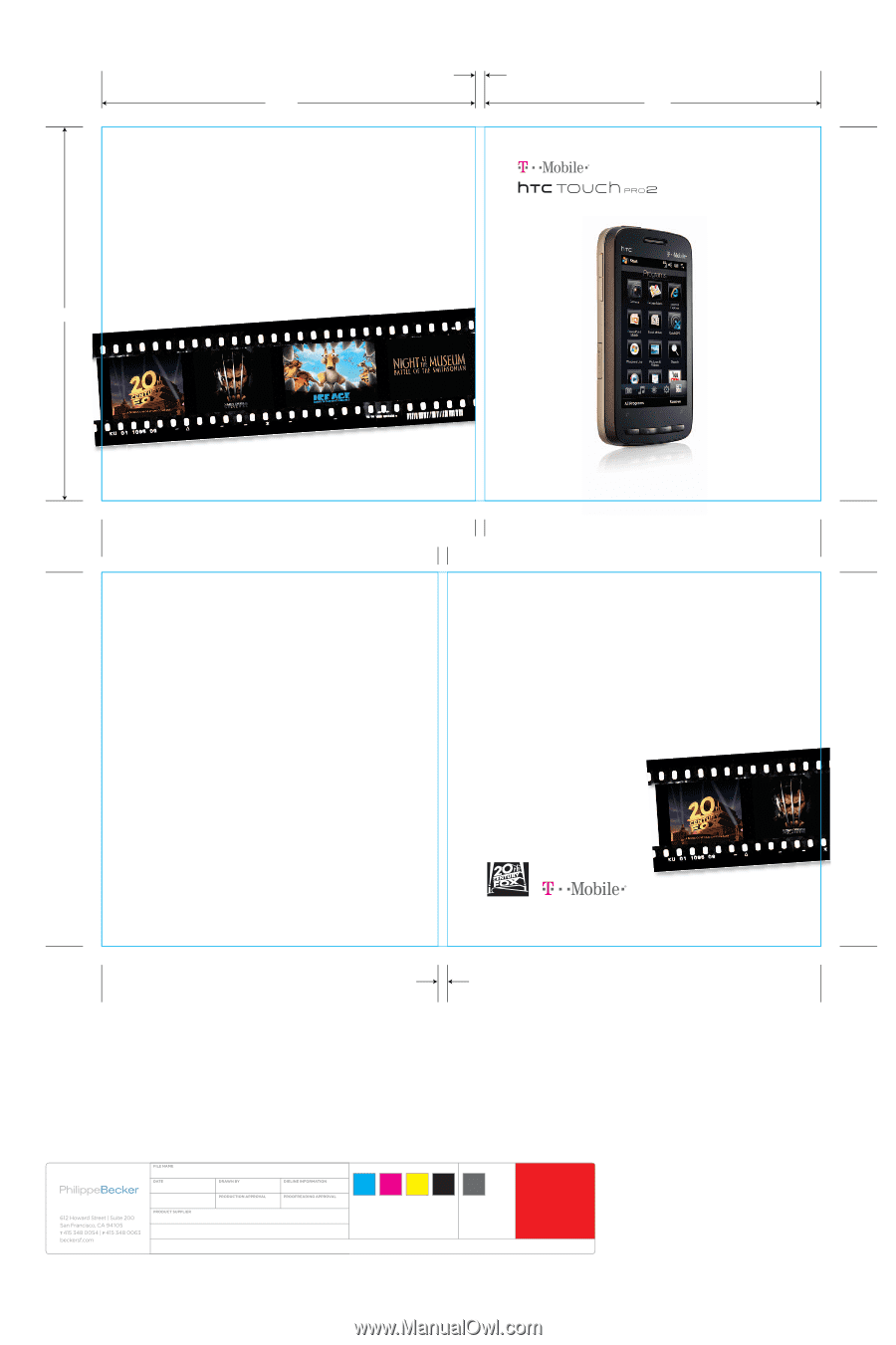
getting started
TM1630
FREE RINGTONES & WALLPAPER
For a limited time, downloads from the hottest new 20th
Century Fox films are on the house. Enjoy wallpaper
featuring your favorite screen stars, voice ringers of
memorable and funny lines, and much more. Just follow
the directions on the other side of this page to be granted
access. Downloading is simple. Controlling your phone’s
ego? Not so simple.
Enjoy free wallpaper of your favorite screen stars, voice ringers
of memorable and funny lines, and much more.
Downloading is simple.
From your computer:
1. Go to www.t-mobile.com/foxinbox.
2. Log in and register for first time access.
3. Choose your phone.
4. Select content and follow directions to download
directly to your phone.
(See inside back cover for instructions.)
Movie images ©2009 Twentieth Century Fox Film Corporation.
ns to download
5.0"
Gutter width to be
determined by printer
Gutter width to be
determined by printer
5.0"
4.5"
Back Cover
Front Cover
Inside Front Cover
Inside Back Cover
This is the cover art for 2 booklets: Getting Started & Having Fun.
The booklets are side by side saddle-stich binding (or perfect-bound).
TM1630 Touch Pro2 Guide_Cover.ai
MATCH COLORS:
05.13.09
T-Mobile
CREATIVE APPROVAL
PRINTER CONTACT
production
Varies, see dieline
CLIENT SIGNATURE INDICATES THAT THE CLIENT HAS PROOFREAD COPY AND CLOSELY EXAMINED ART FOR FINAL APPROVAL OF THIS MECHANICAL FILE TO PROCEED TO THE PRINTER. PHILIPPEBECKER IS NOT RESPONCIBLE FOR PROOFREADING
COPY OF OTHER MATERIALS SUPPLIED. SPELLING, PUNCTUATION, GRAMMAR, AND CONTECT ARE THE SOLE RESPONSIBILITY OF THE CLIENT.
THIS MECHANICAL FILE CONTAINS PROPRIETARY INFORMATION AND IS CONFIDENTIAL.
CONFIDENTIAL
THIS PROOF
IS NOT FOR
COLOR MATCH
PRINTING STATIONS: 4
CYAN
MAGENTA
YELLOW
BLACK
72K
PROCESS
BUILD