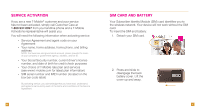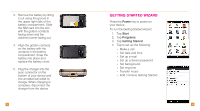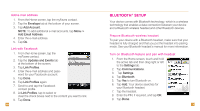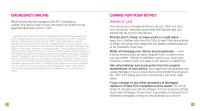HTC Touch Pro2 Sprint Quick Start Guide - Page 10
E-mail Setup
 |
View all HTC Touch Pro2 Sprint manuals
Add to My Manuals
Save this manual to your list of manuals |
Page 10 highlights
Connect device to computer 1. Plug the USB cable into the sync connector port on the bottom of your device. 2. Plug the other end into a USB port on your computer. 3. Follow the ActiveSync instructions on your computer to synchronize data between your device and computer. Synchronize wirelessly You can synchronize e-mail, calendar, contacts, and tasks directly with your computer wirelessly without using the USB cable. 1. Tap Start. 2. Tap Programs. 3. Tap ActiveSync. 4. Tap set up your device to sync with it. 5. Enter your e-mail address and tap Next. 6. Enter your username, password, and domain and tap Next. 7. Enter the Server address, if necessary and tap Next. 8. Choose the data you want to synchronize. To adjust the e-mail size and the number of e-mails downloaded to your device, tap Settings at this screen. 9. Tap Finish. E-mail Setup The Set Up E-mail application provides access to your work and personal e-mail from Microsoft® Exchange, AOL®, AIM®, Yahoo!®, Windows Live™, Gmail™, EarthLink®, Comcast®, and many more, including any POP3 or IMAP4 E-mail server. To set up your e-mail account: 1. From the Home screen, tap the Mail tab. 2. Tap New Account. 3. Tap the e-mail provider. 4. Read the Terms of Use and tap Accept, if necessary. 5. Enter your username and password. 6. Tap Next. 7. Tap Finish. NOTE: To add additional e-mail accounts, while on the Mail tab, tap Menu > Accounts > New Account. 16 17