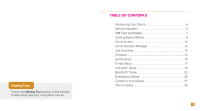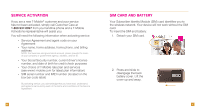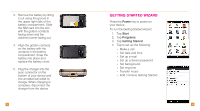HTC Touch Pro2 Sprint Quick Start Guide - Page 8
Communication Manager, Call Functions
 |
View all HTC Touch Pro2 Sprint manuals
Add to My Manuals
Save this manual to your list of manuals |
Page 8 highlights
Communication manager The Communication Manager allows you to enable or disable device features and data connections. To access the Communication Manager, from the Home screen, swipe right or left to the Settings tab and tap Communications. Airplane Mode Tap to toggle between turning airplane mode on or off Phone Tap to toggle between enabling or disabling the phone function Bluetooth® Tap to toggle between turning the Bluetooth feature on or off. Tap Settings > Bluetooth to configure the Bluetooth feature on your device. 12 Wi-Fi Tap to toggle between turning Wi-Fi on or off. Tap Settings > Wireless LAN to configure Wi-Fi on your device. Microsoft Direct Push Tap to toggle between automatically receiving (as items arrive) or manually retrieving Outlook e-mail Data Connection Tap to connect or disconnect active data services (e.g. GPRS) Call Functions To make a call: 1. From the Home screen, press the Send key. NOTE: If you have myFaves, tap Phone. 2. Tap the phone number. 3. Tap Talk or press the Send key. To answer a call: Touch and drag the slider to Answer or press the Send key. To end a call: Tap End Call or press the End key. Set up and call voicemail To set up voicemail, from the Home screen, press the Send key (if you have myFaves, tap Phone) and then touch and hold the 1 button or open the slide and then press and hold the 1 key on the keypad. To set up your voicemail, follow the tutorial. Touch and slide to answer or ignore To reset the password to the last four digits of your phone number, enter #793# and press the Send key. To call voicemail, from the Home screen, press the Send key (if you have myFaves, tap Phone) and then touch and hold the 1 button. 13