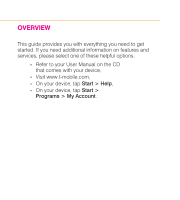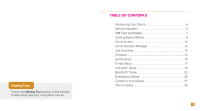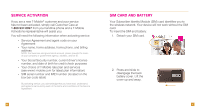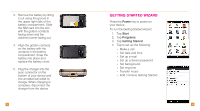HTC Touch Pro2 Sprint Quick Start Guide - Page 7
Home Screen - release
 |
View all HTC Touch Pro2 Sprint manuals
Add to My Manuals
Save this manual to your list of manuals |
Page 7 highlights
Home Screen On the Home screen, you can quickly access a variety of information, such as applications and settings on your device through the Quick Menu, Start Menu, Notifications, and TouchFLOTM navigation tabs. Status Icons Tap to access Notifications screen. Start Menu Tap to access all programs and settings on your device. Quick Menu Tap to view memory used or to view, close, or switch to running programs. TouchFLOTM Tabs Touch and slide to access your most widely-used functions. Camera Tap to launch the camera. All People Tap to open phone book. Quick Menu Tap the Quick Menu icon to view and stop currently running programs, switch between programs, or view current system memory usage. 10 Start Menu Tap to access all of your programs and settings or return to the Home screen. Notifications Tap the top status bar to access the Notifications screen. View your connection status, missed calls, voicemail, new messages, and more. TouchFLOTM 3D navigation tabs The TouchFLO™ navigation tabs allow quick access to commonly used functions and programs. Scroll through and select TouchFLOTM tabs using your finger or the stylus: n Tap to select the desired tab. n Touch and hold the active tab, and then slide right or left over the tabs. Release when the desired tab is active. n Swipe right or left to scroll through the tabs. NOTE: To customize the Home screen tabs, please refer to the User Manual on the CD that comes with your device. 11