HTC Touch US Cellular Quick Start Guide - Page 17
Making a Call, The Phone screen, Make a call from the Phone screen
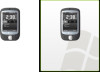 |
View all HTC Touch US Cellular manuals
Add to My Manuals
Save this manual to your list of manuals |
Page 17 highlights
17 5. Making a Call Like a standard mobile phone, you can use your device to make, receive, and keep track of phone calls and send text messages (SMS). The Phone screen From the Phone screen, you can access Call History, Speed Dial, and Phone settings. To open the Phone screen, do one of the following: • Tap Start > Phone. • Press the TALK button on the device. Phone screen Make a call from the Phone screen 1. On the Phone screen, simply touch the keys with your finger or tap the keys using the stylus to enter the phone number. 2. Press the TALK button on your device to place the call.

17
5. Making a Call
Like a standard mobile phone, you can use your device to make, receive, and keep track of phone calls
and send text messages (SMS).
The Phone screen
Phone screen
From the Phone screen, you can access Call History, Speed Dial,
and Phone settings.
To open the Phone screen, do one of the following:
•
Tap
Start > Phone
.
•
Press the TALK button on the device.
Make a call from the Phone screen
1.
On the Phone screen, simply touch the keys with your finger or tap the keys using the stylus to
enter the phone number.
2.
Press the TALK button on your device to place the call.














