HTC Touch US Cellular Quick Start Guide - Page 27
Play videos, Start > Programs > Pictures & Videos
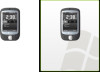 |
View all HTC Touch US Cellular manuals
Add to My Manuals
Save this manual to your list of manuals |
Page 27 highlights
27 Play videos 1. Tap Start > Programs > Pictures & Videos. By default, the contents of the My Pictures folder will be shown. 2. To find the video clips that you captured, tap the down arrow ( ) next to the My Pictures folder and tap My Documents. Next, tap My Videos. Video clips are displayed as thumbnails by default, which appear with a media icon ( ). 3. Tap the desired thumbnail to play it with the built-in Windows Media Player. Down arrow The media icon

27
Play videos
1.
Tap
Start > Programs > Pictures & Videos
. By default, the contents of the My Pictures folder will
be shown.
2.
To find the video clips that you captured, tap the down arrow (
) next to the My Pictures folder
and tap My Documents. Next, tap My Videos. Video clips are displayed as thumbnails by default,
which appear with a media icon (
).
3.
Tap the desired thumbnail to play it with the built-in Windows Media Player.
The media icon
Down arrow














