HTC Touch US Cellular Quick Start Guide - Page 28
Entering Information
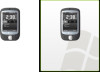 |
View all HTC Touch US Cellular manuals
Add to My Manuals
Save this manual to your list of manuals |
Page 28 highlights
28 12. Entering Information When you start a program or select a field that requires text or numbers, the Input Panel icon becomes available on the menu bar. Tap the Input Selector arrow (that appears next to the Input Panel icon) to open a menu where you can select a text input method and customize input options. After selecting a text input method, the corresponding Input Panel is then displayed and you can use it to enter text. To toggle between showing and hiding the Input Panel, simply tap the Input Panel icon. Note Input Panel (Keyboard) Input Selector arrow Input Panel icon Icon Input method On-screen Keyboard Letter Recognizer or Block Recognizer Touch Keyboard Touch Keypad Transcriber Some text input methods may not be available in certain language versions of the device.















