HTC Touch US Cellular Quick Start Guide - Page 19
E-mail, Set up Outlook e-mail, Set up a POP3/IMAP4 e-mail account
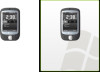 |
View all HTC Touch US Cellular manuals
Add to My Manuals
Save this manual to your list of manuals |
Page 19 highlights
19 7. E-mail Windows Mobile's E-mail Setup Wizard lets you easily set up your personal and work e-mail accounts. You can add an e-mail account from an Internet Service Provider (ISP) or other e-mail provider as well as Web-based accounts such as Gmail®, Yahoo!® Mail Plus, AOL®, etc. Set up Outlook e-mail To be able to send and receive Outlook e-mail on your device, you must set up ActiveSync synchronization with your computer or the Exchange Server. For information about setting up ActiveSync synchronization, refer to the User Manual. Set up a POP3/IMAP4 e-mail account Set up a POP3 or IMAP4 e-mail account on your device if you have an e-mail account with an Internet service provider (ISP) or a work account that you access using a VPN server connection. 1. Tap Start > Messaging > New E-mail Account. 2. Enter your e-mail address and select the Try to get e-mail settings automatically from the Internet check box. By selecting the option, the device attempts to download e-mail server settings so that you do not need to enter them manually. Tap Next. 3. After Auto Setup finishes, tap Next. If Auto Setup is unsuccessful, select Internet e-mail from the Your e-mail provider list on the next screen. You will also be asked to enter e-mail server settings during the setup process. 4. Enter your name. You can also edit the Account display name field to specify the name of your ISP or e-mail provider. Tap Next.















