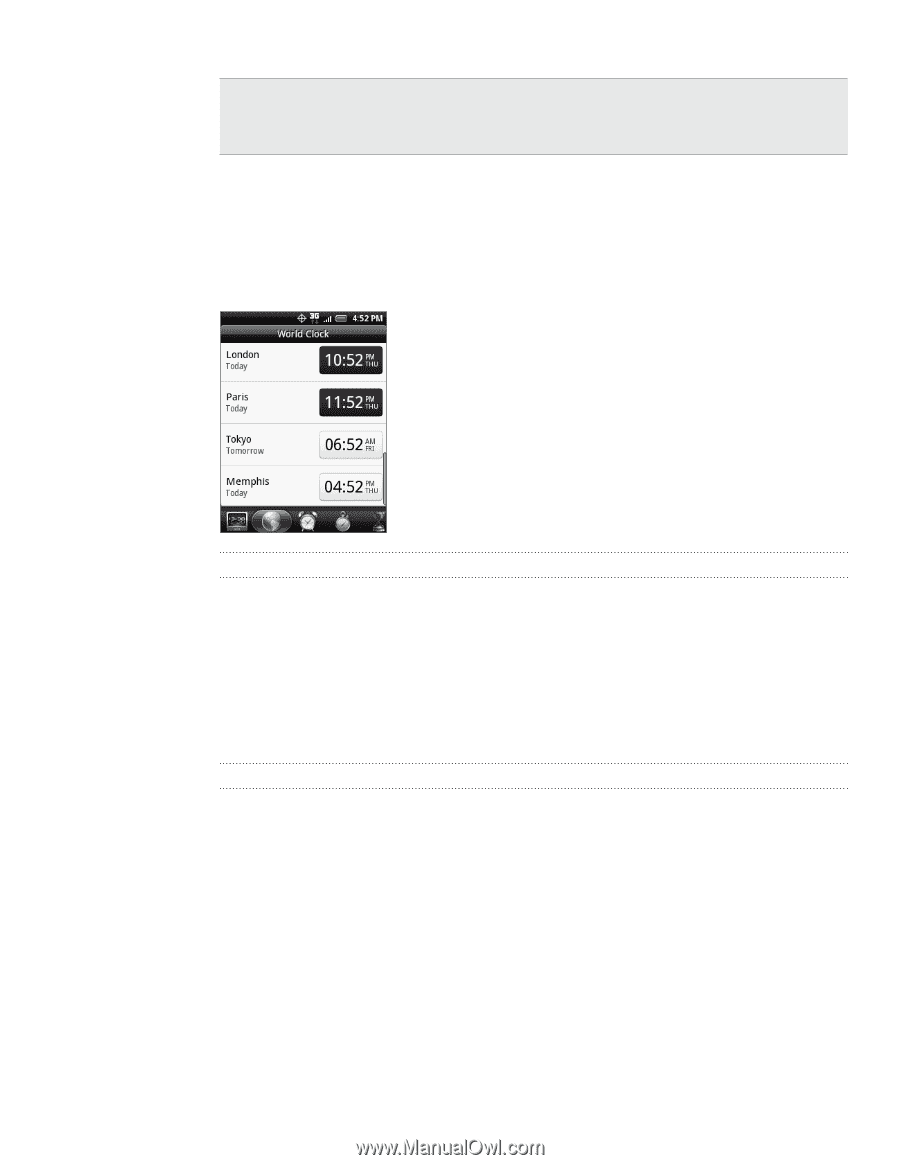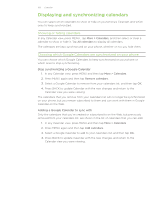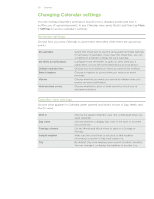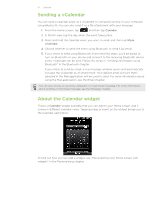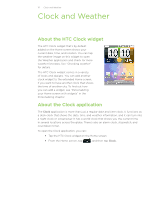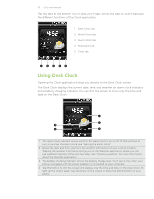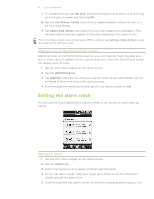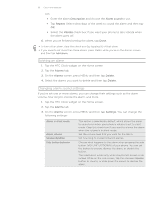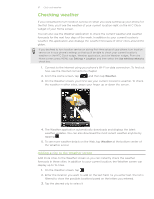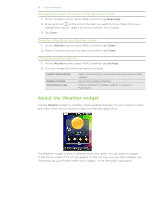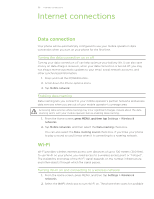HTC Wildfire C Spire Wildfire - Manual and Quick Start Guide - Page 114
Using World Clock, Setting your home city, Setting the time zone, date, and time
 |
View all HTC Wildfire C Spire manuals
Add to My Manuals
Save this manual to your list of manuals |
Page 114 highlights
114 Clock and Weather 5 Tap this button to dim the screen and go into screensaver mode. When in screensaver mode, the time and date will change position on the screen after every few minutes. To light up the screen again, tap anywhere on the screen or press the BACK button on your phone. You can change the Desk Clock screen to display the date and time of another time zone. To find out how to select a different time zone, see "Setting the time zone, date, and time." Using World Clock Use the Clock application's World Clock screen to check the current time in several places around the globe simultaneously. You can also set your home city, add more cities to the world clock list, and manually set your time zone, date, and time. Setting your home city 1. Tap the HTC Clock widget on the Home screen. 2. Tap the World Clock tab. 3. Press MENU and then tap Home settings. 4. Enter your home city's name. As you enter letters, the list is filtered to show matching cities and countries. 5. Scroll through the list and tap your home city. Setting the time zone, date, and time To set the time zone, date, and time on your phone manually, you need to turn off auto time synchronization first. 1. Tap the HTC Clock widget on the Home screen. 2. Tap the World Clock tab. 3. Press MENU and then tap Local time settings to open the Date & time settings screen. 4. Clear the Automatic check box. 5. Tap Select time zone. Scroll through the list and then tap the time zone that you want. 6. To change the date, tap Set date. Adjust the date by rolling the day, month, and year scroll wheels onscreen and then tap OK.