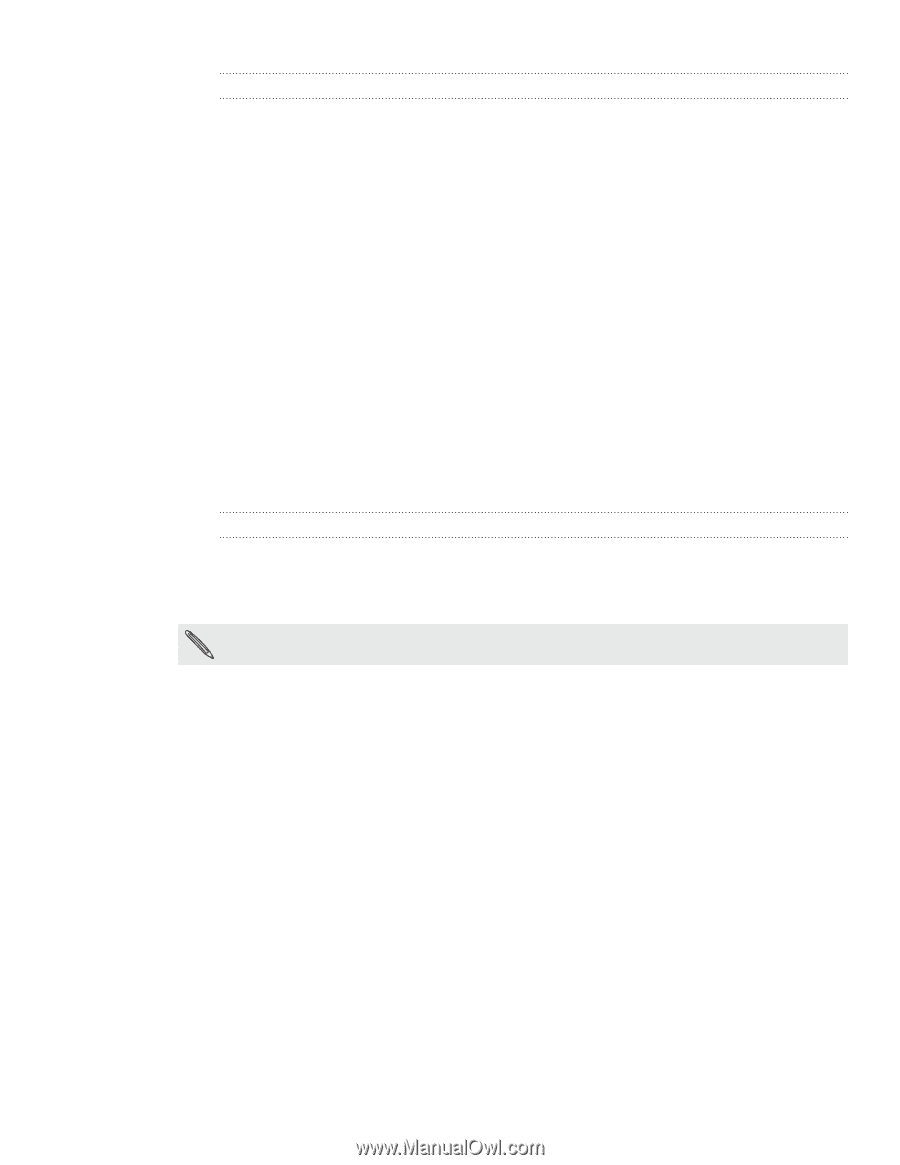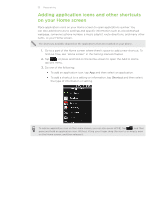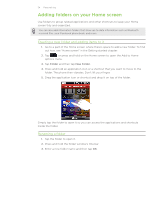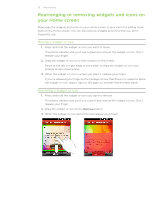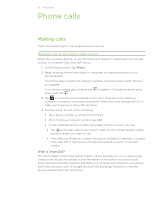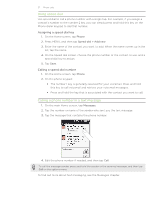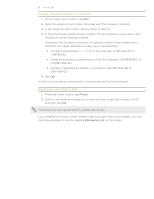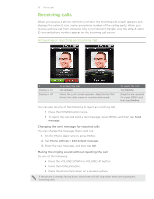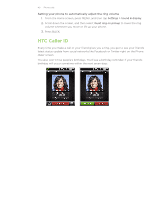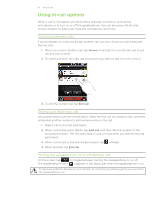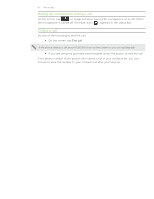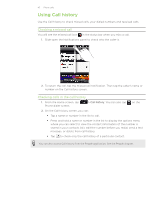HTC Wildfire C Spire Wildfire - Manual and Quick Start Guide - Page 38
Calling a phone number in an email, Making an emergency call, Phone, Emergency call
 |
View all HTC Wildfire C Spire manuals
Add to My Manuals
Save this manual to your list of manuals |
Page 38 highlights
38 Phone calls Calling a phone number in an email 1. On the main Home screen, tap Mail. 2. Open the email account where the email with the number is located. 3. In the email account's inbox, tap the email to open it. 4. In the email body, tap the phone number. The phone dialer screen opens with the phone number already entered. The phone will recognize a number as a phone number if the number has a minimum of 5 digits and have at least one of the following: Numbers preceded by a "+" in front. For example, +1-987-654-321 or +1987654321. Numbers enclosed in parenthesis in front. For example, (02)987654321 or (02)987-654-321. Numbers separated by dashes. For example, (02)-987-654-321 or 0987-654-321. 5. Tap Call. To find out more about using email on your phone, see the Email chapter. Making an emergency call 1. From the Home screen, tap Phone. 2. Dial the international emergency number for your locale (for example, 000), and then tap Call. Your phone can only operate when in a CDMA service area. If you enabled the unlock screen pattern and you forgot the unlock pattern, you can still make emergency calls by tapping Emergency call on the screen.