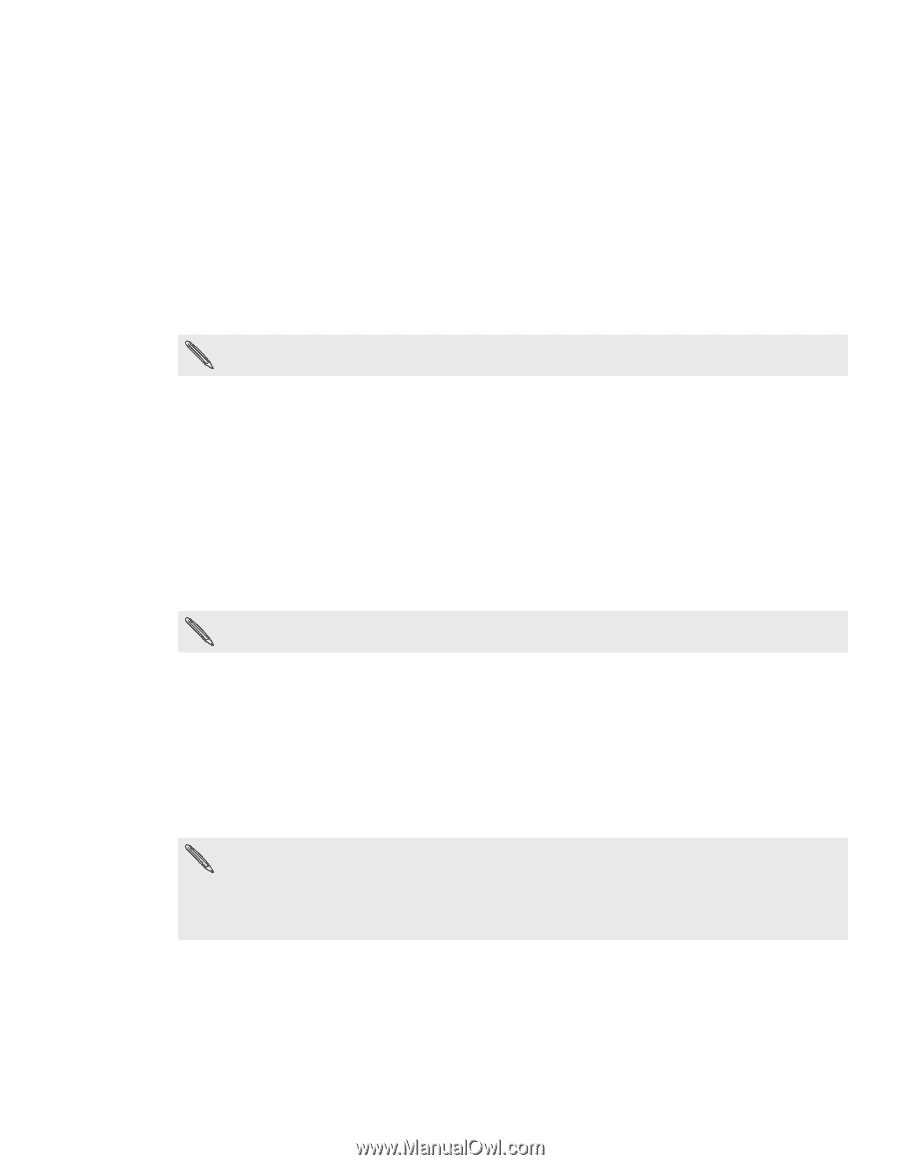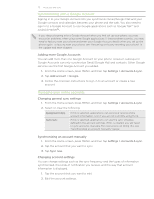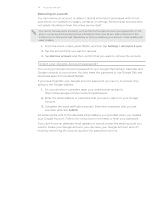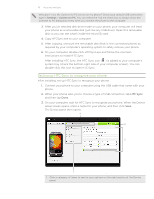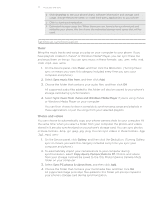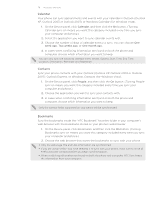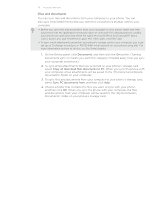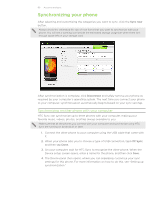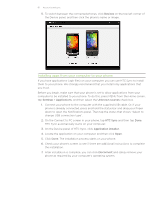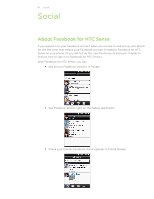HTC Wildfire C Spire Wildfire - Manual and Quick Start Guide - Page 78
Calendar, Contacts, Bookmarks, button. Turning People
 |
View all HTC Wildfire C Spire manuals
Add to My Manuals
Save this manual to your list of manuals |
Page 78 highlights
78 Accounts and sync Calendar Your phone can sync appointments and events with your calendar in Outlook (Outlook XP, Outlook 2003 or Outlook 2007) or Windows Calendar (for Windows Vista). 1. On the Device panel, click Calendar, and then click the On button. (Turning Calendar sync on means you want this category included every time you sync your computer and phone.) 2. Select the application you want to sync calendar events with. 3. Choose the number of days of calendar events to sync. You can choose One week ago, Two weeks ago, or One month ago. 4. In cases when conflicting information are found on both the phone and computer, choose which information you want to keep. You can only sync the following calendar event details: Subject, Start Time, End Time, Location, Description, Reminder and Repetition. Contacts Sync your phone contacts with your Outlook (Outlook XP, Outlook 2003 or Outlook 2007), Outlook Express, or Windows Contacts (for Windows Vista). 1. On the Device panel, click People, and then click the On button. (Turning People sync on means you want this category included every time you sync your computer and phone.) 2. Choose the application you want to sync your contacts with. 3. In cases when conflicting information are found on both the phone and computer, choose which information you want to keep. Only the contact fields supported on your phone will be synchronized. Bookmarks Sync the bookmarks inside the "HTC Bookmark" favorites folder in your computer's web browser with the bookmarks stored on your phone's web browser. 1. On the Device panel, click Bookmarks, and then click the On button. (Turning Bookmarks sync on means you want this category included every time you sync your computer and phone.) 2. Choose the web browser that stores the bookmarks to sync with your phone. Only the web page title and URL information are synchronized. If you are using Firefox® and have selected it to sync with your phone, make sure to close all Firefox browser windows before you begin synchronization. When conflicting information are found on both the phone and computer, HTC Sync keeps the information from your computer.