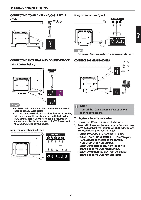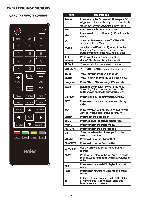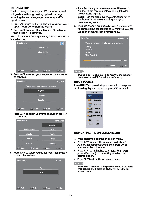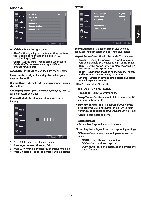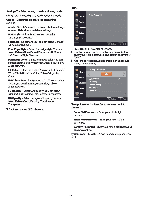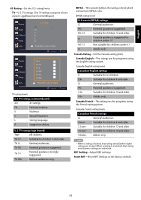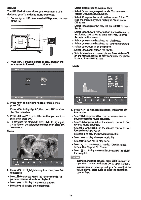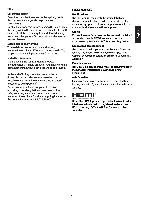Haier 39G2000 Use and Care Manual - Page 16
Analog, Digital, Option, Custom, Default, Style, Font Edge, Color, Opacity, Change Password, Enter
 |
View all Haier 39G2000 manuals
Add to My Manuals
Save this manual to your list of manuals |
Page 16 highlights
Analog CC- Select analog closed captioning mode. Digital CC- Select digital closed captioning mode. Option -Customize digital closed captioning settings. Mode- Select Custom to customize below settings or select Default to use default settings. Font Style- Select font style. You can select Default/Font 0-Font 7. Font Size- Select font size. You can select Default/ Normal/Large/Small. Font Edge Style- Select font edge style. You can select Default/None/Raised/Depressed/Uniform/ Left Shadow/Right Shadow. Font Edge Color- Select font edge color. You can select Default/Black/White/Red/Green/Blue/Yellow/ Magenta/Cyan. FG Color- Select font color. You can select Default/ White/Black/Red/Green/Blue/Yellow/Magenta/ Cyan. BG Color- Select background color. You can select Default/Black/White/Red/Green/Blue/Yellow Magenta/Cyan. FG Opacity- Select font opacity. You can select Default/Solid/Flashing/Translucent/Transparent. BG Opacity- Select background opacity. You can select Default/Solid/Flashing/Translucent/ Transparent. CEC -Press to enter CEC submenu. LOCK 1. Press OK or ~ to enter password. 2. Use the number buttons on the remote control to enter your 4-digit password. The default password is "0000". 3. After the correct password is entered, the Lock sub- menu screen opens. Change Password - Press OK to set a new 4-digit password. Enter Old Password - Enter your old 4-digit password. Enter New Password - Enter your new 4-digit password. Confirm Password - Enter your new 4-digit password again to confirm. System Lock- Turn the US and Canada rating limits on or off. 14