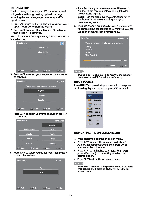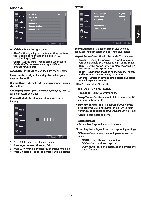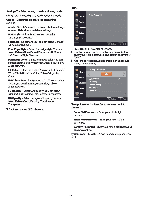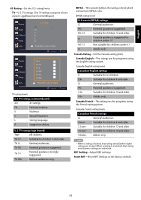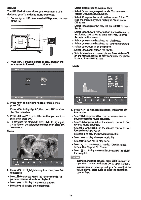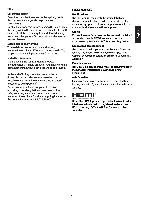Haier 39G2000 Use and Care Manual - Page 18
j:i.ii
 |
View all Haier 39G2000 manuals
Add to My Manuals
Save this manual to your list of manuals |
Page 18 highlights
MEDIA The USB Media Player allows you to connect a USB device to your 1Vand play music or photos. 1. Connect your USB device to the USB port on the rear ofthelV. 2. Press INPUT and select USB, or press USB on the remote control to switch to USB input. • Select • stop slide show play back. • Select 0 to change repeat mode. You can select Repeat One/Repeat ALUNone. • Select .f.J to play the music In the current folder. To stop the music playback, highlight r.1 and press OK again. • Select ~ to display the play list. Press EXIT to close the list. • Select 6 to show file information such as file name, rlesolution, size, date and time. Press OK to close the information screen. • Select o to rotate the photo go• clockwise. • Select 0 to rotate the photo go• counterclockwise. • Select ~ to zoom in on the photo. • Select ~ to zoom out on the photo. • Select•:•toviewazoomed photo. Press