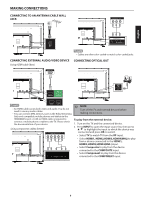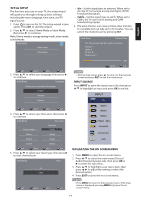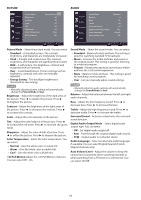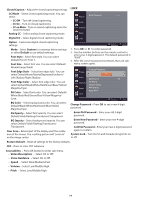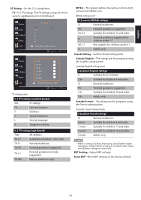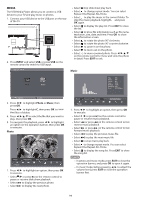Haier 49UG2500 Use and Care Manual - Page 13
Audio/Channel/Setup/Lock
 |
View all Haier 49UG2500 manuals
Add to My Manuals
Save this manual to your list of manuals |
Page 13 highlights
INITIAL SETUP The first time you turn on your TV, the setup wizard will guide you through setting up basic settings including the menu language, time zone, and TV signal source. 1. Press () to turn on the TV. The setup wizard screen opens. Press OK to start the wizard. 2. Press A/V to select Home Mode or Store Mode, then press ► to continue. Note: Home mode is energy saving mode, store mode is vivid mode. Home mode Store Mode • Air - Set the signal type to antenna. When set to Air, the TV can receive analog and digital (ATSC) broadcasting signals. • Cable - Set the signal type to cable. When set to Cable, the TV can receive analog and QAM broadcasting signals. 6. The auto channel scan usually takes a few minutes to complete but can take up to 20 minutes. You can cancel the channel scan by pressing EXIT. Initial Setup Channel Scan The channel scan may take a while to complete. Analog: 0 Digital: 0 RF CH: 30 Total Found: 0 Exit 3. Press A/V to select your language, then press ► to continue. Initial Setup Langua Please select your preferred language Francais Espanol elect 4. Press A/V to select your time zone, then press ► to continue. Initial Setup Time Zone Mountain Newfoundland Pacific Atlantic Alaska Eastern Hawaii Central Samoa Back I Select t, Next Exit 5. Press A/V to select your tuner type, then press ► to start channel scan. Initial Setup Cable Back Cancel NOTE • During initial setup, press 4 to return to the previous screen and press EXIT to exit the initial setup. INPUT SOURCE Press INPUT to open the input source list, then press A/V to highlight an input and press OK to switch. INPUT two" TV HDMI1 HDMI2 HDMI3 HDMI4 (MHL) Composite ka- Component USB NAVIGATING THE ON-SCREEN MENU 1. Press MENU to open the on-screen menu. 2. Press A/V to select the main menu (Picture/ Audio/Channel/Setup/Lock), then press OK or ► to enter the sub-menu. 3. Press A/V to highlight a sub-menu item, then press to adjust the setting or select the desired option. 4. Press EXIT to close the on-screen menu. C ,NOTE • Press MENU to return to the previous menu. If the main menu is displayed, pressing MENU will close the on- screen menu. 11