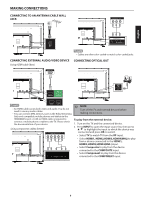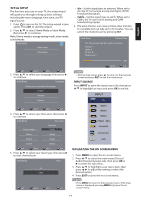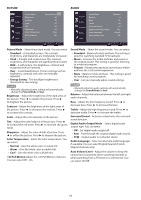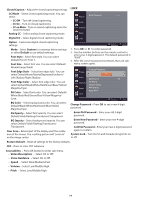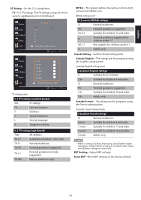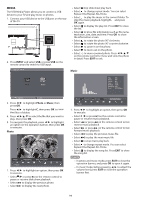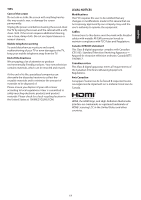Haier 49UG2500 Use and Care Manual - Page 14
English/Spanish/French.
 |
View all Haier 49UG2500 manuals
Add to My Manuals
Save this manual to your list of manuals |
Page 14 highlights
PICTURE --;- Picture Audio Channel '101r Setup 9 Lock Picture Mode Brightness Contrast Color Tint Sharpness Color Temperature 120 Full Motion Energy Saving 50 50 50 50 50 Cool Off AUDIO Picture Audio Channel 411' Setup - Lock Sound Mode Balance Bass Treble Surround Sound Digital Audio Output Mode Audio Language Auto Volume Level Standard 0 50 50 off Raw English Off Picture Mode - Select the picture mode. You can select: • Standard - A standard picture. The contrast, brightness, and sharpness are moderately increased. • Vivid - A bright and vivid picture. The contrast, brightness, and sharpness are significantly increased. • Mild - A soft picture. The brightness, contrast and sharpness level are lowered. • User - Customized picture. Picture settings such as brightness, contrast, and color are manually adjusted. • Energy Saving - The backlight brightness is decreased to save energy. NOTE • Manually adjusting picture settings will automatically change the Picture Mode to User. Brightness - Adjust the brightness of the dark areas of the picture. Press t to darken the picture. Press ► to brighten the picture. Contrast - Adjust the brightness of the light areas of the picture. Press t to decrease the contrast. Press ► to increase the contrast. Color - Adjust the color intensity of the picture. Tint - Adjust the color balance of the picture. Press to increase the red tones. Press ► to increase the green tones. Sharpness - Adjust the color details of picture. Press to soften the picture. Press ► to sharpen the picture. Color Temperature - Select the color temperature. You can select: • Normal - Give the white color a neutral tint. • Warm - Give the white color a reddish tint. • Cool - Give the white color a bluish tint. 120 Full Motion-Adjust the 120 Full Motion of picture. You can select Off. On. Sound Mode - Select the sound mode. You can select: • Standard - Balanced treble and bass. This setting is good for watching standard TV broadcasts. • Music - Increase the treble and bass and preserve the original sound. This setting is good for listening to a musical program. • Theater - Moderately decrease and enhance treble and bass for a rich sound experience. • News - Balance treble and bass. This setting is good for watching a news program. • User - Let you manually adjust sound settings. NOTE • Manually adjusting audio settings will automatically change the Sound Mode to User. Balance - Adjust the balance between the left and right audio channels. Bass - Adjust the low frequency sound. Press to decrease bass. Press ► to increase the bass. Treble - Adjust the high frequency sound. Press t to decrease treble. Press ► to increase the treble. Surround Sound - Activate or deactivate the surround sound function. Digital Audio Output Mode - Select digital audio output type. You can select: • Off - Set digital audio output off. • Raw - Pass through the original digital audio sound. • PCM - Output audio in 2-channel stereo. Audio Language - Select an alternate audio language, if available. You can select English/Spanish/French. (Digital channels only) Auto Volume Level - Adjust the volume to keep the volume level consistent when switching channels or when switching from a TV show to a commercial. You can select On/Off. 12