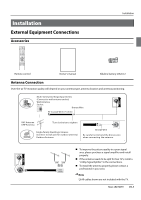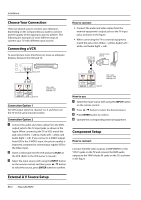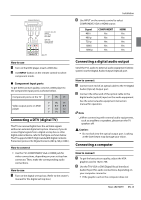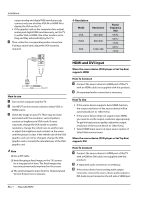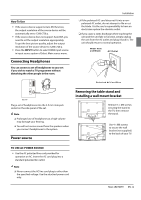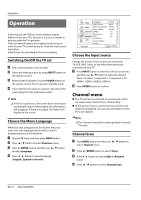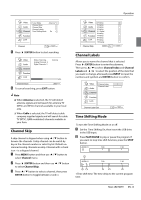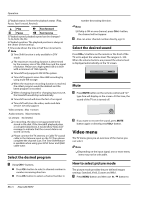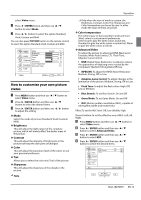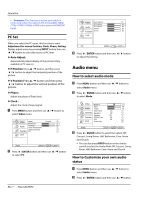Haier HL32XSL2 User Manual - Page 14
Channel menu
 |
UPC - 688057325378
View all Haier HL32XSL2 manuals
Add to My Manuals
Save this manual to your list of manuals |
Page 14 highlights
Operation Operation In the manual, the OSD (on screen display) may be different from your TV's, because it is just an example to help you with the TV operation. There are several options you might need to set up in order for your TV to work properly. Read the instructions that follow. Initial Setup: Set according to the screen display. Switching On/Off the TV set A First, connect power cord correctly. B Select the viewing source by using INPUT button on the remote control. C When finished using the TV, press POWER button on the remote control. The TV reverts to standby mode. D If you intend to be away on vacation, disconnect the power plug from the wall power outlet. Note RR If the TV in power on , the screen show information according the type of input signal, the information will disappear. If there is no signal, "No Signal" will display on the screen. Choose the Menu Language When you start using your set for the first time, you must select the language which will be used for displaying menus and indications. A Choose TV Input and then press MENU button. 5 6 B Press / button to select Function menu. 5 6 C Press4/ ENTER button and then use / button to select Language. D Press3/4button to select language. ( English, Spanish or French) Video Audio Channel Function Lock Language OSD Timeout OSD Transparency Screen Mode DPMS Blue Screen DCR Time Setup Closed Caption Default English Short Middle Normal On On On Function / Select EXIT Back Choose the Input source Change the picture source so you can watch your TV, VCR, DVD, Cable , or any other devices that are connected to your TV. A Press INPUT button to enter the Select Source menu 5 6 and then use / button to select the desired items (TV, Video , Component 1, Component 2, PC, HDMI 1, HDMI 2, HDMI 3, HDMI 4). B Press ENTER button to confirm . Channel menu „„ This TV set has two methods to set channels, which are respectively Channel Scan, Channel Skip. „„ In this section, how to use the remote control to set channel is explained. You can also use buttons on the TV to set channel. Note RR The Channel menu will be only operated in normal TV mode. Channel Scan 5 6 A Press MENU button and then use / button to select Channel menu. B Press4/ ENTER button to select Tuner. C Press3/4button to select Cable or Antenna mode. 5 6 D Press / button to select Channel Scan. EN-13 Haier LED HDTV