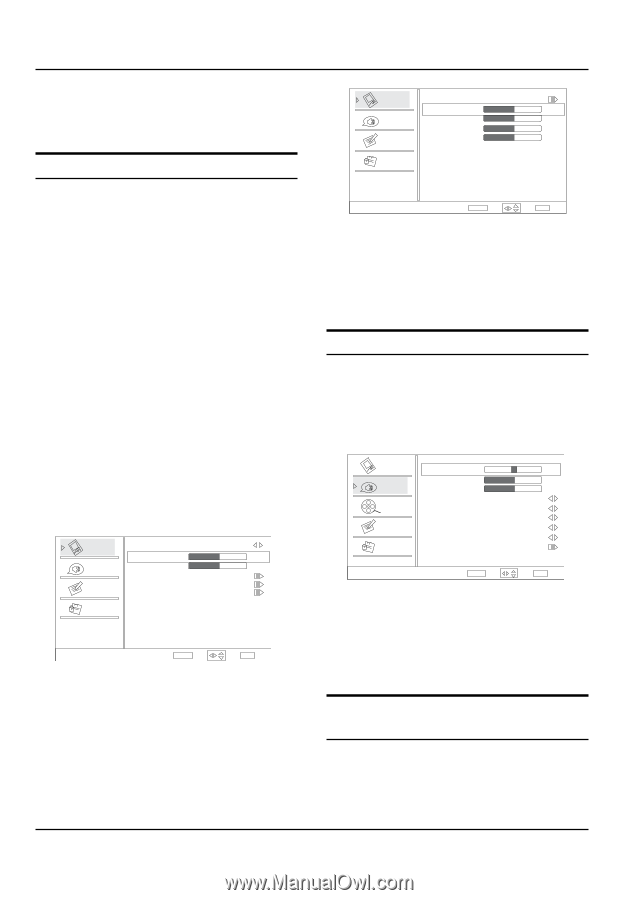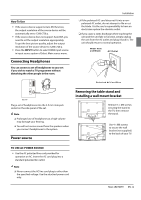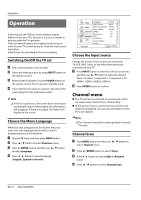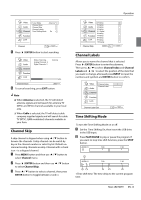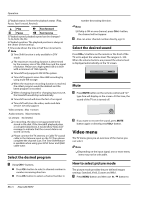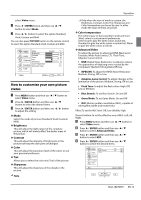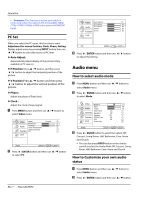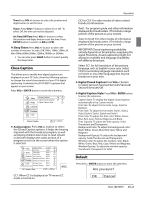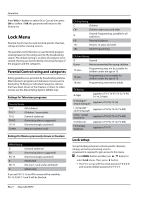Haier HL32XSL2 User Manual - Page 18
Audio menu
 |
UPC - 688057325378
View all Haier HL32XSL2 manuals
Add to My Manuals
Save this manual to your list of manuals |
Page 18 highlights
Operation •• Overscan: This function is active and visible in menu only when the signal is EIA timing (480i /480p /720p /1080i /1080p) in RGB color space in HDMI/DVI input. PC Set When you select the PC input, this function is used. Adjustment for screen Position, Clock, Phase, Setting Display adjust menu by pressing INPUT button then use 5 6/ button to select the source of PC item. YYAuto Adjust: Automatically adjust display of the picture (Only available in PC source). 5 6 YYH Position: Press / button and then press 3/4button to adjust the horizontal position of the picture. 5 6 YYV Position:Press / button and then press 3/4button to adjust the vertical position of the picture. YYPhase : Adjust the phase of Pixel clock. YYClock : Adjust the clock of input signal. 5 6 A Press MENU button and then use / button to select Video menu. Video Mode Brightness Custom 50 Audio Contrast Color Temperature 50 Advanced Video Function PC Lock Video ENTER Adjust / Select EXIT Back 5 6 B Press4/ ENTER button and then use / button to select PC. Video Auto Adjust H Position 50 Audio V Position 50 Phase 50 Function Clock 50 Lock PC ENTER Adjust / Select EXIT Back C Press4/ ENTER button and then use 3/4button to adjust the setting. Audio menu How to select audio mode 5 6 A Press MENU button and then use / button to select Audio menu. 5 6 B Press4/ ENTER button and then use / button to select Mode. Video Balance 0 Bass 50 Audio Treble 50 SRS TS XT On Channel Equalizer Off Speaker Off Function SPDIF Type Off AVL Off Lock Audio Only Audio ENTER Adjust / Select EXIT Back C Press4/ ENTER button to select the option Off, Concert, Living Room, Hall, Bathroom, Cave, Arena and Church. •• You can also press AUDIO button on the remote control to select the Audio Mode Off, Concert, Living Room, Hall, Bathroom, Cave, Arena and Church. How to Customize your own audio status 5 6 A Press MENU button and then use / button to select Audio menu. 5 6 B Press4/ ENTER button and then use / button EN-17 Haier LED HDTV