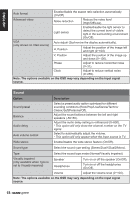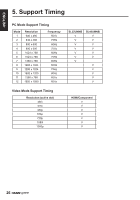Hannspree SL32UMNB User Manual - Page 26
Media Center, Viewing Photos, Photo, Parser, Recursive, Playback Music, Music
 |
View all Hannspree SL32UMNB manuals
Add to My Manuals
Save this manual to your list of manuals |
Page 26 highlights
ENGLISH Plug a USB device to the USB connector on the TV. When this USB device is detected, it enters the Media Center menu directly. Media Center Photo Music Video Select OK Enter Exit Exit Viewing Photos 1 Select Media Center > Photo, then press OK to enter the main file content browser. 2 In the main file content browser, use p/q/t/u to select a photo or an inner file folder. n Select an inner file folder, press OK to enter a sub file content browser. n Press Menu to display the photo menu in the folder mode. - Sort: Sort folders and photos by Date or Name. - Edit: Copy, Paste, or Delete a selected photo. - Parser: Select Recursive to display photos from all sub file folders. 3 Select a photo, press OK to view in full screen, and a slide show begins from the selected photo. n Press Menu to display the photo menu in the browser mode. You can play, pause or rotate the photo, and set other related slide show settings. 4 Press OK to pause the slide show. n Press p/q to view the previous or next photo. Playback Music 1 Select Media Center > Music, then press OK to enter the main file content browser. 2 In the main file content browser, use p/q/t/u to select a song or an inner file folder. n Select an inner file folder, press OK to enter a sub file content browser. n Press Menu to display the music menu in the folder mode. - Sort: Sort folders and songs by Name, Genre, Artist, or Album. - Edit: Copy, Paste, or Delete a selected song. - Parser: Select Recursive to display songs from all sub file folders. 3 Select a song, press OK to play, and an automatic playback begins from the selected song. n Press Menu to display the music menu in the browser mode. You can play or pause the song, select different play mode, and set other related playback settings. 4 Press the related buttons on the remote control to perform the available functions shown on the function bar at the bottom of the TV screen. 23