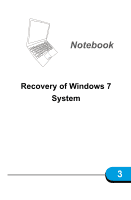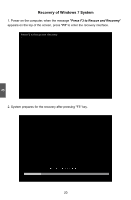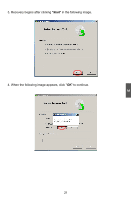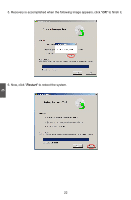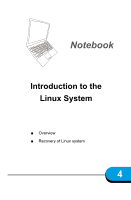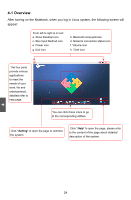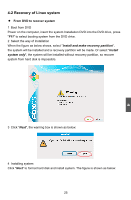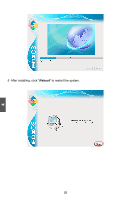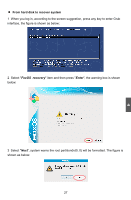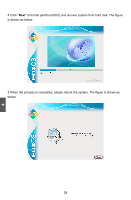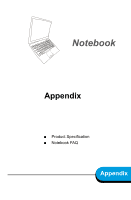Hannspree SN12E2 8 User Manual - Page 28
Overview
 |
View all Hannspree SN12E2 8 manuals
Add to My Manuals
Save this manual to your list of manuals |
Page 28 highlights
4-1 Overview After turning on the Notebook, when you log in Linux system, the following screen will appear: From left to right is in turn: a. Show Desktop icon c. iBus Input Method icon e. Power icon g. Exit icon b. Bluetooth icon(optional) d. Network connection status icon f. Volume icon h. Time icon The four parts provide various applications to meet the needs of your work, life and entertainment, detailed refer to help page. You can click these icons to go to the corresponding utilities. Click "Setting" to open the page to optimize the system. Click "Help" to open the page, please refer to the content of the page about detailed description of the system. 4 24
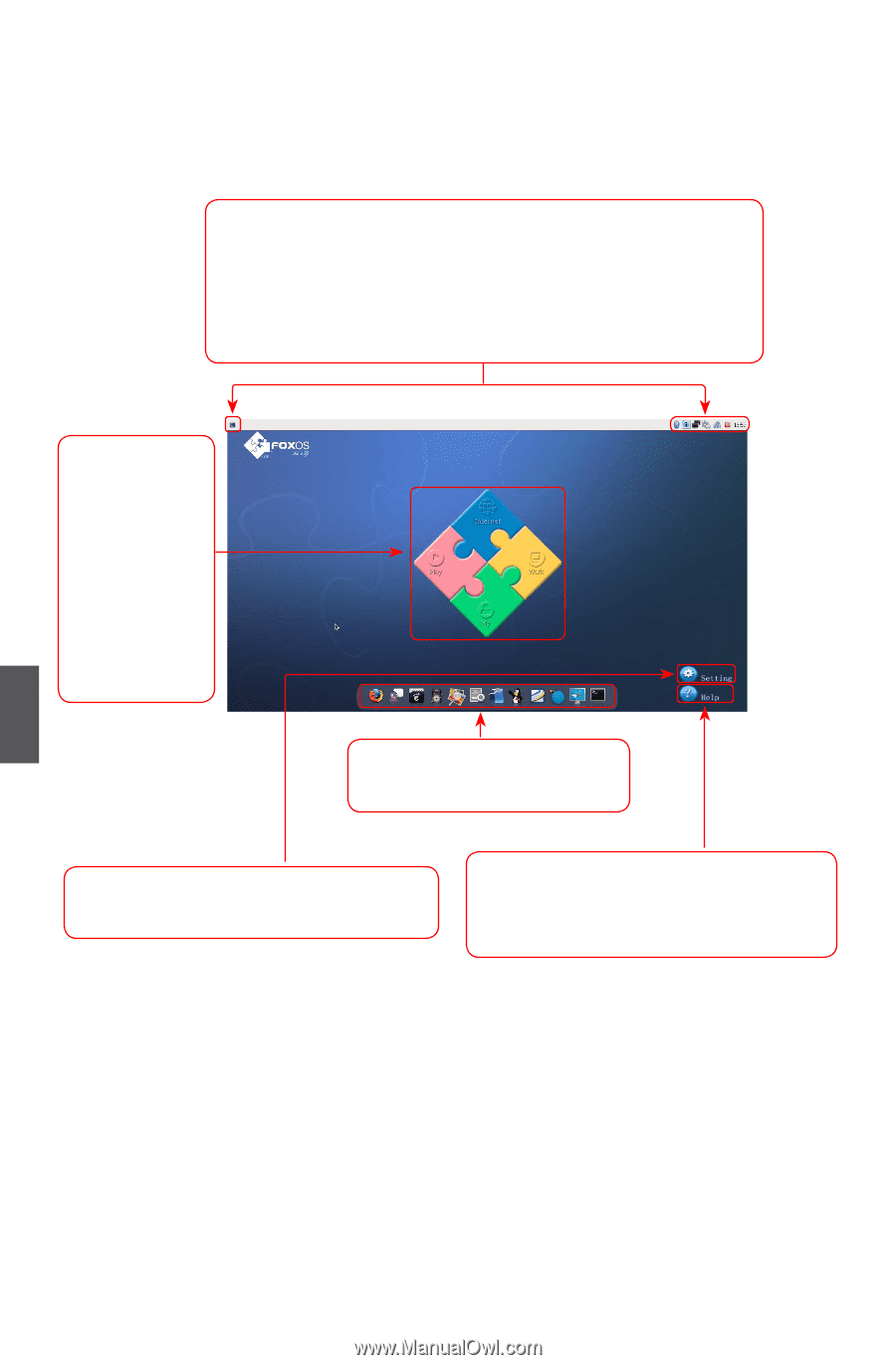
24
4
4-1 Overview
After turning on the Notebook, when you log in Linux system, the following screen will
appear:
Click "
Setting
" to open the page to optimize
the system.
Click "
Help
" to open the page, please refer
to the content of the page about detailed
description of the system.
From left to right is in turn:
a. Show Desktop icon
b. Bluetooth icon(optional)
c. iBus Input Method icon
d. Network connection status icon
e. Power icon
f. Volume icon
g. Exit icon
h. Time icon
The four parts
provide various
applications
to meet the
needs of your
work, life and
entertainment,
detailed refer to
help page.
You can click these icons to go
to the corresponding utilities.