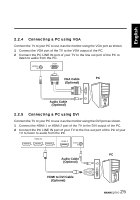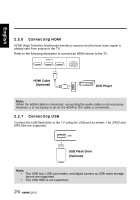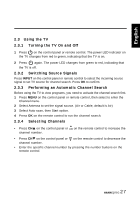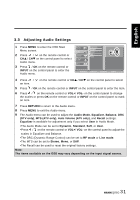Hannspree ST42DMSB User Manual - Page 31
INPUT, Standard, Medium
 |
View all Hannspree ST42DMSB manuals
Add to My Manuals
Save this manual to your list of manuals |
Page 31 highlights
English 3.1 OSD Setting Menus Follow the instructions indicated on the bottom of the OSD Function Menu. Press CH / CH on the control panel or / arrow keys on the remote control to scroll through the menus. Press INPUT on the control panel or OK key on the remote control to select an item and then press MENU key to exit the OSD menu. The following menus can be set by different adjustment methods. 3.2 Adjusting Picture Settings 1 Press MENU to enter the OSD Main Menu screen. 2 Press / on the remote control or CHS / CHT on the control panel to select Picture menu. Picture Audio Channel V-CHIP Picture Mode Brightness Contrast Sharpness Color Tint Color Temp 3 Press / OK on the remote control or Setup INPUT on the control panel to enter the Back Light Digital NR Next Page Picture menu. Move OK Enter Return Return Menu Exit 4 Press / an item. on the remote control or CHS / CHT on the control panel to select 5 Press / OK on the remote control or INPUT on the control panel to enter the item. 6 Press / on the remote control or VOL+/ VOL- on the control panel, to change the scales or press OK on the remote control or INPUT on the control panel to mark an item. 7 Press RETURN to return to the Picture menu. 8 Press MENU to exit the Picture menu. 9 The Picture menu can be used to adjust the Picture mode, Brightness, Contrast, Sharpness, Color, Tint, Color Temp, Back Light, Digital NR, X-Contrast, Aspect Ratio, and Recall settings. Brightness, Contrast, Sharpness, Color, Tint, Color Temp, and Back Light are only available for adjustments if you select User in Picture Mode. Press / on the remote control or VOL+/ VOL- on the control panel to adjust these settings. • The Picture Mode can be set to Vivid, Standard, Movie, or User. • The Color Temp can be set to Warm, Standard, or Cool. • The Digital NR can be set to Off, Weak, Medium, or Strong. • The X-Contrast can be set to Off or On. • The Aspect Ratio can be set to Full, Normal, Zoom, Subtitle, Auto, Zoom-1. • The Recall can be used to reset to the factory defaults. Note: The items available on the OSD may vary depending on the input signal source. 30