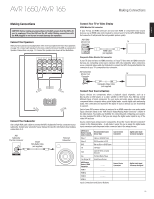Harman Kardon AVR 1650 Owners Manual - Page 16
Making Connections, continued, and Set Up the Remote Control - reviews
 |
View all Harman Kardon AVR 1650 manuals
Add to My Manuals
Save this manual to your list of manuals |
Page 16 highlights
AVR 1650/AVR 165 Making Connections, continued, and Set Up the Remote Control Connect the 12V Trigger Output If your system has equipment that can be controlled by a DC trigger signal, connect it to the AVR's 12V Trigger connector with a mono 1/8-inch (3.5mm) mini-plug interconnect cable. The AVR will supply a 12V DC (100mA) trigger signal at this connection whenever it is powered on. AVR Device with Trigger in Connector Mono 1/8-inch (3.5mm) Mini-Plug Interconnect (not supplied) Connect to AC Power Connect the AC power cord to the AVR's AC Input connector and then to a working AC power outlet. AVR AC Input Connector AC Power Outlet Power Cord (supplied) Set Up the Remote Control Install the Batteries in the Remote Control Remove the remote control's battery cover, insert the three supplied AAA batteries as shown in the illustration, and replace the battery cover. NOTE: Remove the protective plastic from the AVR's front panel to keep it from reducing the remote control's effectiveness. Program the Remote to Control Your Source Devices and TV In addition to using the remote to control the AVR itself and the AM/FM radio, you can program the remote to control up to nine additional audio/video source devices plus your TV. The remote is also ready to operate your iPod or iPhone device when the device is docked in a connected The Bridge IIIP (not included). Once you have programmed the remote, you can switch the remote's control mode to access the functions for a particular source device by pressing the remote's Source Selector button for that device. To control the AVR, press the remote's AVR button. Before you begin programming the remote, review the connections you filled in on the Input Connections and Source Buttons table on page 13. The Source Selector buttons are assigned to the components that you listed in the table's "Source Device Connected" column. 1. Turn on the source device you want to program the remote to control. 2. Look up the code numbers for the device in Tables A11 - A17 in the Appendix. Write all the applicable code numbers in a convenient place. 3. Press and hold the Source Selector button for that source device until the Program Indicator LED on the remote starts to flash, then release it. (This procedure places the remote in the Programming mode.) NOTE: If you're programming one of the four HDMI source buttons, after pressing the HDMI button you must also press the Source Selector button for the type of device that will be controlled: s Press DVD to control a DVD player. s Press VID1 to control a VCR, DVR or Harman Kardon digital media center. s Press VID2 to control a cable or satellite set-top box. 4. Aim the remote at the source device and use the remote's Number buttons to enter a code number from Step 2, above. a) If the device turns off, press the Source Selector button again to save its code. The Source Selector button will flash, and the remote will exit the Programming mode. b) If the device does not turn off, enter another code number. c) If you run out of code numbers for a device, you can search through all of the codes in the remote's library for devices of its type by pressing the Up or Down button repeatedly until the device turns off. When it does, press the Source Selector button to save the code. 5. Check that other functions control the device correctly. Sometimes manufacturers use the same Power code for several models, while other function codes vary. Repeat this process until you've programmed a satisfactory code set that operates most of the device's functions. 6. If you searched through the remote's code library to find the code, you can find out which code number you have programmed by pressing and holding the Source Selector button to re-enter the Programming Mode. Then press the remote's OK button, and the Program Indicator LED will flash in the code sequence. One flash represents "1," two flashes represent "2," and so forth. A series of quick flashes represents "0." Record the code number programmed for each device in Table A7 in the Appendix. Repeat Steps 3 - 6 for each source device you want to control with the AVR remote. In general, the label for each button on the remote describes the button's function when used to control the AVR. However, the button may perform a very different function when used to control another device. Refer to the Remote Control Function List, Table A10 in the Appendix, for each button's functions with the various product types. You can also program the remote to perform Macros (preprogrammed code sequences that execute many code commands with a single button press) and "punch-through" programming (allowing the remote to operate a device's channel or transport controls when the remote is in another device's mode). See Advanced Remote Control Programming, on page 24, for instructions on these functions. 16