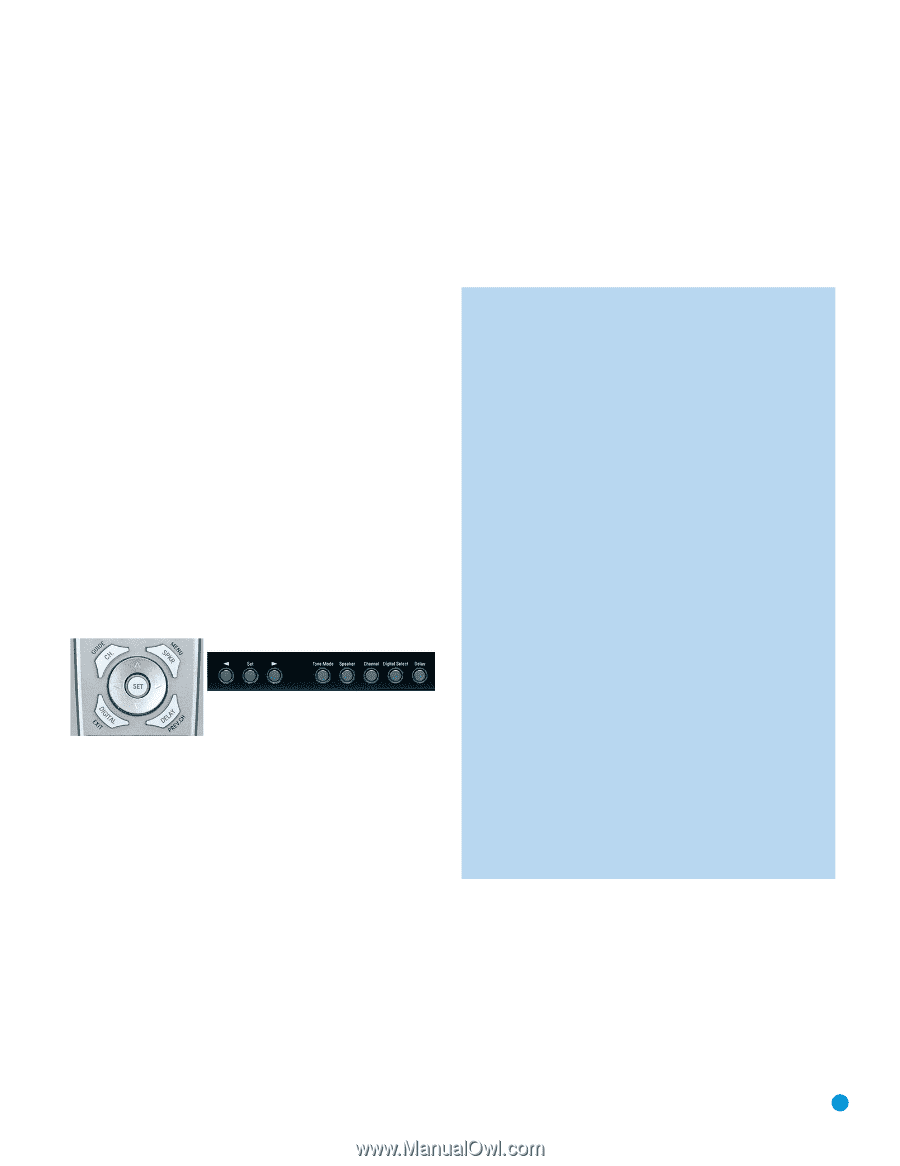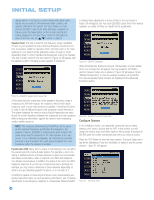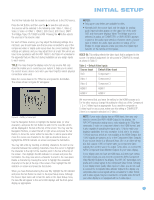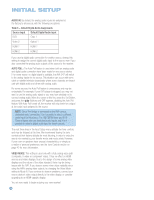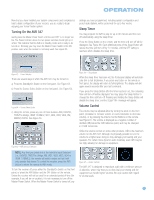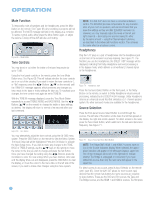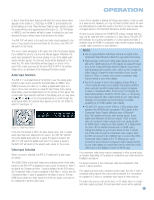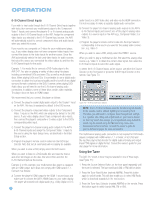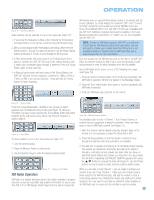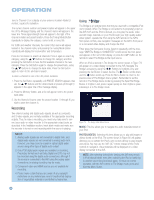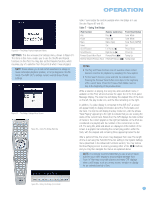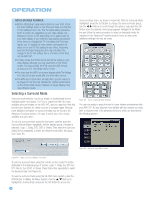Harman Kardon AVR 347 Owners Manual - Page 41
Audio Input Selection, Video Input Selection
 |
View all Harman Kardon AVR 347 manuals
Add to My Manuals
Save this manual to your list of manuals |
Page 41 highlights
OPERATION of any of these three Input Selectors will select the source whose name appears on the button (i.e., DVD, Tape or HDMI 1), as indicated by the button lighting up in red. Press that Input Selector again quickly to select the source whose name appears above the button (i.e., CD, The Bridge or HDMI 2), and the selector will light in green to indicate that you have selected the source whose name is printed above the button. The AVR 347 will switch to the audio and video inputs assigned to the source. If you selected a surround mode for the source, the AVR 347 will switch to that mode. The source name will appear in the upper line of the front-panel display. If you retitled the source, only the new title will appear. Otherwise, the audio input assigned to the source (analog or one of the digital audio inputs) will also appear. The surround mode will be displayed on the lower line. The same information will also appear on screen in the semi-OSD, unless you have set the semi-OSD to OFF in the System Setup menu, as described in the Advanced Functions section. Audio Input Selection The AVR 347 is programmed at the factory to use the analog audio inputs for each source (except for the DVD, Video 2, HDMI 1 and HDMI 2 sources; see Table 4). To assign a digital audio input to a source (if you have not done so using the Input Setup menu during Initial Setup), press the Digital Button on the remote or front panel. The current audio input selection will flash in the display, and you may press the ⁄/¤ (or ‹/› on the front panel) Buttons to scroll through the audio inputs. When the desired input appears, press the Set Button to select it. See Figure 72. Figure 72 - Digital Input Selection If the Auto Poll feature is ON in the Input Setup menu, and if a digital audio input has been assigned to the source, the AVR 347 will first check the digital audio input for a signal. If a signal is present, the AVR 347 will select the digital audio input. If no signal is present, the AVR 347 will switch to the analog audio inputs for the source. Video Input Selection When a source is selected, the AVR 347 switches to a video input as follows: The VIDEO IN line of the Input Setup menu indicates which of the video inputs on the AVR 347 is assigned to each source. As shown in Table 5, by default the Component Video 1 input is assigned to the DVD source, the Component Video 2 input is assigned to the Video 1 source, and the Component Video 3 input is assigned to the Video 2 source. The two HDMI inputs obtain the video signal from their own inputs, and may not be reassigned to another video input. If your iPod is capable of playing still images and videos, it may be used as a video source. However, you may not select another device for viewing while listening to audio files stored on the iPod, nor can you view video or images stored on the iPod while listening to another audio source. All other sources default to the COMPOSITE setting, meaning that they may only be used with their composite or S-video inputs. The AVR 347 will transcode the incoming composite or S-video signal and make it available using the HDMI or component video monitor outputs, enabling a single-cable connection to your television. NOTES: • Due to copy-protection restrictions, there is no output at the Component Video Monitor Outputs for copy-protected sources. • High-resolution 1080i and 1080p video signals are not available at the HDMI Output, but 1080i signals are passed through, as is, to the Component Video Monitor Outputs. If your source outputs analog high-resolution video, either use the Component Video Outputs, change the output resolution of your source device to 720p, or connect your source's component video outputs directly to your video display. • Due to the design of some video displays, analog 480p or 720p component video source signals may produce artifacts when used with the AVR's analog video outputs (composite, S-video or component video). If this occurs, try changing the Video Mode setting in the INPUT SETUP menu, or connecting the source device's video output directly to your video display. However, for best results, we recommend you consider upgrading to an HDMI-capable video display. • The AVR 347 cannot convert 1080i or 1080p analog video signals to the HDMI format, but passes 1080i signals to the Component Video Outputs (affecting users of Microsoft Xbox 360 systems and some older set-top boxes). If your digital cable television set-top box outputs 1080i or higher video via component video outputs and is not equipped with an HDMI output, contact your cable operator for a replacement. For Xbox 360 or satellite receivers with no HDMI output, change the settings on your source device so that it outputs only 720p video through its component video outputs, which the AVR can convert to the HDMI format, or connect the AVR's Component Video Outputs to the TV. Although you could connect the source device's component video outputs directly to your video display, you would then have to select the correct video input on the display to match the AVR's input. The component video inputs may be reassigned to other source inputs as needed, depending on the physical connections you made during the Installation procedure. If a signal is present at the component video input assigned to that source, it will be selected. If no signal is present at the component video input, then the S-video or composite video input for the source will be selected. It is not possible to reassign the S-video or composite video inputs to other sources. For audio-only sources, such as the tuner or CD inputs, when no component video signal is present, the last-used video source will be selected. 41