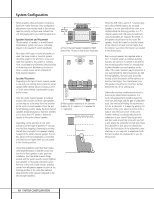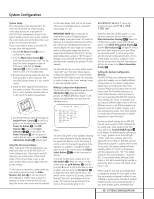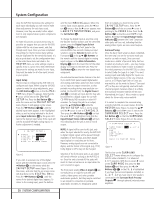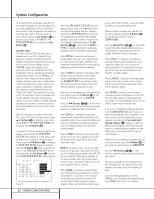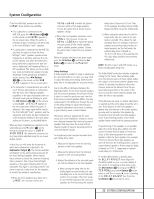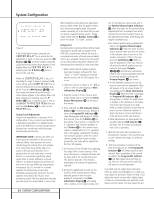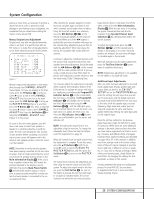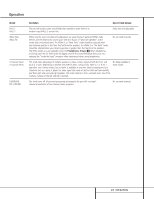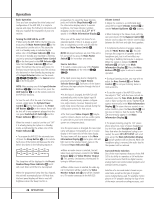Harman Kardon AVR 520 Owners Manual - Page 23
System Configuration - owners manual
 |
View all Harman Kardon AVR 520 manuals
Add to My Manuals
Save this manual to your list of manuals |
Page 23 highlights
System Configuration If the front left/right speakers are set to LARGE, three options are available: • If no subwoofer is connected to the AVR 520, press the ‹/› Buttons o 37 on the remote so that NONE appears in the on-screen menu. When this option is selected, all bass information will be routed to the front left/right "main" speakers. • If a subwoofer is connected to the AVR 520, you have the option to have the front left/right "main" speakers reproduce bass frequencies at all times, and have the subwoofer operate only when the AVR 520 is being used with a digital source that contains a dedicated Low Frequency Effects, or LFE soundtrack. This allows you to use both your main and subwoofer speakers to take advantage of the special bass created for certain movies. Press ‹/› Buttons o 37 on the remote so that SUB (LFE) appears in the on-screen menu. • If a subwoofer is connected and you wish to use it for bass reproduction in conjunction with the main front left/right speakers, regardless of the type of program source or Surround mode you are listening to, press the ‹/› Buttons o 37 on the remote so that SUB LFE+L/R appears in the on-screen menu. When this option is selected, a full-range signal will be sent to the front left/right "main" speakers, and the subwoofer will receive the bass frequencies under frequency selected in the next option setting on this menu, as described below. When you have completed your selection for the subwoofer, press the ¤ button n on the remote to change the cursor to SUB XOVER FREQ. The subwoofer crossover setting may only be adjusted using the on-screen display system. At this line, you will select the frequency at which bass information is directed to the Subwoofer Output ∞. The choices available will depend on the setting made previously for the front left/right speakers. When making these selections, choose the crossover frequency that is closest to that of your front left/right speakers, or the upper frequency limit of your subwoofer. This figure is normally printed in the owner's manual or data sheet for the speakers; or consult the speaker's manufacturer. • When the front speakers have been set to LARGE, the crossover choices are 40 Hz or 60 Hz to match the typical crossover points of full range speakers. Choose the option that is closest to your speakers' design. • When the front speakers have been set to SMALL, the crossover choices are 80 Hz or 100 Hz to match the typical crossover points of the smaller speakers used in satellite speaker systems. Choose the option that is closest to your speakers' design. When all speaker selections have been made, press the ¤ Button n and then the Set Button p to return to the Master menu. Delay Settings If Dolby Digital or Dolby Pro Logic is selected as the surround mode for an input, you may need to adjust the delay time setting. Note that the delay time is not adjustable for any other modes. Due to the different distances between the listening position for the front-channel speakers and the surround speakers, the amount of time it takes for sound to reach your ears from the front versus surround speakers differs. You may compensate for this difference through the use of the delay settings to adjust the timing for the speaker placement and acoustic conditions in your listening room or home theater. The factory setting is appropriate for most rooms, but some installations create an uncommon distance between the front and surround speakers that may cause the arrival of frontchannel sounds to become disconnected from surround-channel sounds. To resynchronize the front and surround channels, follow these steps: 1. Measure the distance from the listening position to the front speakers. 2. Measure the distance from the listening position to the surround speakers. 3. Subtract the distance to the surround speakers from the distance to the front speakers. a. When setting the delay time for the Dolby Digital surround modes, the optimal delay time is the result of that subtraction. For example, if the front speakers are ten feet away and the surround speakers are five feet away, the optimal delay time is figured as 10-5=5. Thus, in this example, the delay time for Dolby Digital should be set at five milliseconds. b. When setting the delay time for the Pro Logic mode, take the result of the subtraction and add 15 to obtain the optimal delay time. For example, if the front speakers are ten feet away and the surround speakers are five feet away, the optimal delay time is figured as 10-5+15=20. Thus, in this example, the Pro Logic delay should be set at twenty milliseconds. NOTE: The DTS, Logic 7 and DSP modes use a fixed, nonadjustable delay time. The Dolby Digital mode also includes a separate setting for the Center Channel Delay mode, since the discrete nature of these signals makes the location of the center-channel speaker more critical. To calculate the delay for the center channel, measure the distance from the preferred listening position in the center of the room to both the center-channel speaker and either the left or right speaker. If the distances are equal, no further adjustment is required and the center delay should be set to zero. If the distance to the front speakers is greater than the distance to the center speaker, you may wish to reposition the speakers by moving the front left and front right speakers closer to the listening position or the center speaker further away from the listening position. If repositioning of the speakers is not possible, adjust the center delay time, adding one millisecond of center-channel delay for every foot closer to the listening position the center speaker is than the front speakers. For example, if the front left and front right speakers are each 10 feet from the listening position and the center-channel speaker is 8 feet away, the delay is figured as 10-8=2, suggesting an optimal center delay of 2 milliseconds. To set the delay time for a specific input, the DELAY ADJUST menu (Figure 6) should be visible on your on-screen display. If the system is not already at that point, press the OSD Button v to bring up the MASTER MENU, press the › Button n three times or until the on-screen › cursor is pointing at the DELAY ADJUST line. Press the Set Button p to call up the menu. 23 SYSTEM CONFIGURATION