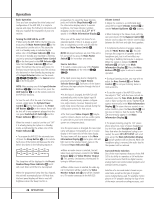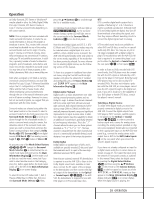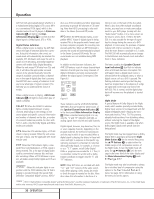Harman Kardon AVR 520 Owners Manual - Page 33
Channel/8-Channel Direct Input - reset
 |
View all Harman Kardon AVR 520 manuals
Add to My Manuals
Save this manual to your list of manuals |
Page 33 highlights
Operation Information Display Y and on-screen display, and follow the instructions shown earlier to adjust the level. Repeat the procedure as needed until all channels requiring adjustment have been set. When all adjustments have been made and no further adjustments are made for five seconds, the AVR 520 will return to normal operation. The channel output for any input may also be adjusted using the full-OSD on-screen menu system. First, set the volume to a comfortable listening level using the Volume Control Ù 40 î. Then, press the OSD Button v to bring up the MASTER MENU (Figure 1). Press the ¤ Button n four times until the on-screen › cursor is next to the CHANNEL ADJUST line. Press the Set Button p to activate the CHANNEL ADJUST menu. Once the menu appears on your video screen, first use the ⁄/ ¤ Buttons n to move the on-screen › cursor so that it is next to the TEST TONE line. Press the ‹/› Buttons o 37 so that OFF is highlighted. This will turn off the test tone and allow you to use your external test disc or other source material as the reference. Then, use the ⁄/ ¤ Buttons n to select the channels to be adjusted. At each channel position use the ‹/› Buttons o 37 to change the output level. Remember, the goal is to have the output level at each channel be equal when heard at the listening position. If you wish to reset all the levels to their original factory default of 0dB offset, press the ⁄/ ¤ Buttons n so that the on-screen cursor is next to the CHANNEL RESET line and press the ‹/› Buttons o 37 so that the word ON is highlighted. After the levels are reset, resume the procedure outlined above to reset the levels to the desired settings. When all adjustments are done, press the ⁄/¤ Buttons n to move the on-screen › cursor so that it is next to RETURN TO MASTER MENU and then press the Set Button p if you wish to go back to the main menu to make other adjustments. If you have no other adjustments to make, press the OSD Button v to exit the menu system. NOTE: The output levels may be separately trimmed for each digital and analog surround mode. If you wish to have different trim levels for a specific mode, select that mode and then follow the instructions in the steps shown earlier. 6-Channel/8-Channel Direct Input The AVR 520 is equipped for future expansion through the use of optional, external adapters for formats that the AVR 520 may not be capable of processing or to allow connection to the output of high-resolution optical audio playback systems such as DVD-Audio or SACD. When a device with six-channel outputs (5.1 audio) is used, connect the source device to the 6Channel Direct Inputs ª. When a device with eight-channel outputs (7.1) audio is used, connect the additional Surround Back Left (SBL) and Surround Back Right (SBR) outputs to the 8-Channel Direct Inputs , on the AVR. To select these inputs, press the 6-Channel/8Channel Direct Button h on the remote until the desired input configuration appears in the Main Information Display Y. Note that when the 6-Channel or 8-Channel Direct Input is in use, you may not select a surround mode, as the external decoder determines the processing in use. In addition, there is no signal at the record outputs or bass management when the 6-Channel or 8-Channel Direct Input is in use. Memory Backup This product is equipped with a memory backup system that preserves the system configuration information and tuner presets if the unit is accidentally unplugged or subjected to a power outage. This memory will last for approximately two weeks, after which time all information must be reentered. 33 OPERATION