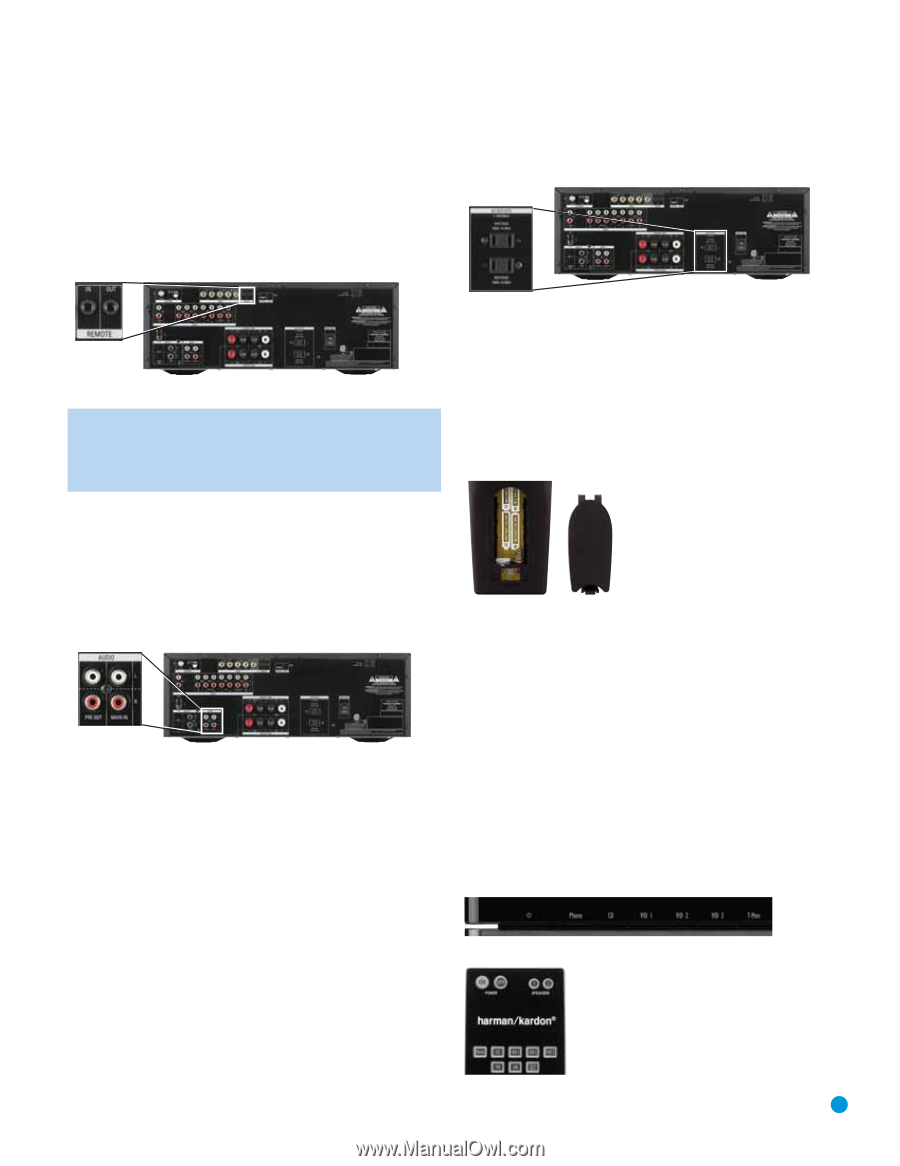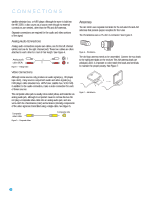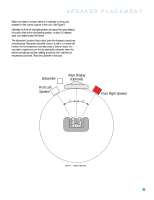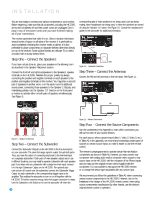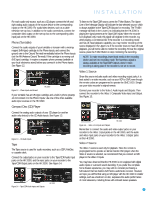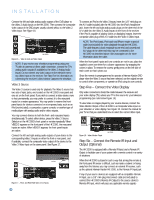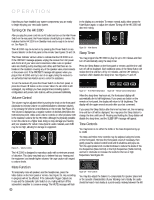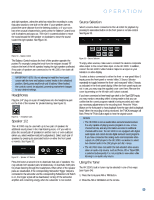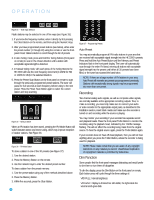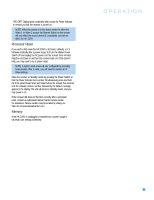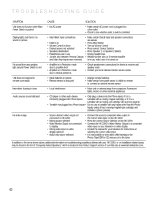Harman Kardon HK 3390 Owners Manual - Page 19
Step Seven - Connect Optional External, Equipment, Step Eight - Plug In AC Power, Step Nine - Insert - remote
 |
View all Harman Kardon HK 3390 manuals
Add to My Manuals
Save this manual to your list of manuals |
Page 19 highlights
INSTALLATION transmitted through the HK 3390 to the source device. This enables you to control your sources even when the HK 3390 itself is controlled via an external IR receiver. To control more than one source device using the Remote IR Output, connect all sources in a "daisy chain" fashion, with the HK 3390's Remote IR Output connected to the first device's Remote IR Input, that device's Remote IR Output connected to the next device's Remote IR Input, and so forth. See Figure 19. no more than 100 watts. The devices should have their mechanical or master power switches turned on, and they will power on any time the HK 3390 is turned on. Figure 21 - Switched AC Accessory Outlets HK 3390 Step Nine - Insert Batteries in Remote Figure 19 - Remote IR Input and Output HK 3390 NOTE: Not all remote-controllable devices are equipped with compatible IR inputs and outputs. Check with the manufacturer of the source device for more information on the type of IR signal expected. The HK 3390 will output a "stripped carrier" IR signal. The HK 3390 remote control uses four AAA batteries, which are included. To remove the battery cover located on the back of the remote, squeeze the tab and lift the cover. Insert the batteries as shown in the diagram, making sure to observe the correct polarity. See Figure 22. Step Seven - Connect Optional External Equipment If you wish to use the HK 3390 with an external power amplifier, remove the jumpers connecting the Preamp Outputs and Main-Amp Inputs. Store the jumpers in a safe place in case they are needed in the future. Connect the left and right Preamp Outputs of the HK 3390 to the analog audio inputs on the external power amplifier. See Figure 20. HK 3390 Figure 20 - Preamp Outputs and Main-Amp Inputs You may adjust the Volume and Tone Controls using the HK 3390's front panel or remote (volume only). If you wish to install an external processor, such as an equalizer, connect it to the Preamp Outputs and Main-Amp Inputs. Remove the jumpers and store them in a safe place. Connect the HK 3390's Preamp Outputs to the processor's analog audio inputs, and then connect the processor's analog audio outputs to the Main-Amp Inputs on the HK 3390. Alternatively, you may connect the external processor to the HK 3390's Tape Monitor Loop. See Figure 14. Figure 22 - Remote Battery Compartment When using the remote, point the lens toward the front panel of the HK 3390. Make sure no objects, such as furniture, are blocking the remote's path to the receiver. Bright lights, fluorescent lights and plasma video displays may interfere with the remote's functioning. The remote has a range of about 20 feet, depending on the lighting conditions. It may be used at an angle of up to 30 degrees to either side of the HK 3390. If the remote seems to operate intermittently, then make sure the batteries have been inserted correctly, or replace the batteries with fresh ones. Step Ten - Turn On the HK 3390 Place the HK 3390 in Standby mode by turning on the Main Power Switch on the rear panel. The Power Indicator will turn amber. The HK 3390 may be turned on from Standby mode by pressing the Power Switch or any Source Selector on either the front panel or the remote. See Figures 23 and 24. Figure 23 - Front-Panel Power Switch Step Eight - Plug In AC Power Having made all of your wiring connections, it is now time to plug each component's AC power cord into a working outlet. You may plug two devices into the AC Switched Accessory Outlets on the rear of the HK 3390. See Figure 21. Make sure each device draws Figure 24 - Remote Control Power Switch 19 19