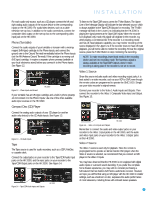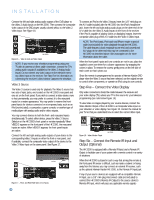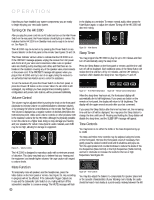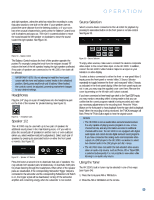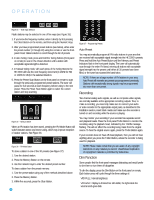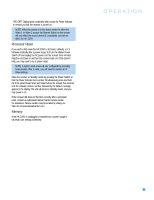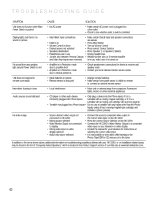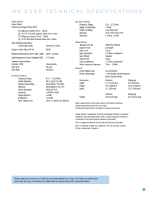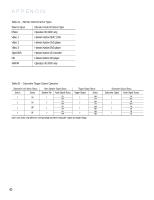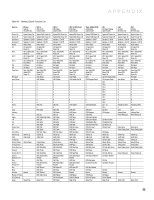Harman Kardon HK 3390 Owners Manual - Page 22
Recording, Dim Function - stereo receiver manual
 |
View all Harman Kardon HK 3390 manuals
Add to My Manuals
Save this manual to your list of manuals |
Page 22 highlights
OPERATION Figure 34 - Tuner Input Selection Radio stations may be selected in one of five ways (see Figure 35): 1. If you know the frequency number, enter it directly by first pressing the Direct Button on the remote, and then using the Numeric Keys. 2. After you have programmed preset stations (see below), either enter the preset number (1 through 30) using the remote or use the frontpanel Preset Stations Button to scroll through the list of presets. 3. In Auto Tuning mode, press and hold the Tuning Buttons (front-panel or remote) to scan in the chosen direction until a station with acceptable signal strength is detected. 4. In Manual Tuning mode, with each press of the Tuning Buttons the HK 3390 will tune the next frequency increment (0.1MHz for FM, or 10kHz for AM) in the selected direction. 5. Press the Preset Scan Button on the front panel or remote to scan through the previously programmed preset stations. The tuner will pause for five seconds at each frequency before tuning to the next preset. Press the Preset Scan Button again to select the current station and stop scanning. Figure 35 - Tuning a Station When an FM station has been tuned, pressing the FM Mode Button will switch between stereo and mono tuning, which may improve reception of weaker stations. See Figure 36. Figure 36 - FM Mode Button To store a station in one of the 30 presets (see Figure 37): 1. Tune the desired station. 2. Press the Memory Button on the remote. 3. Use the Numeric Keys to enter the desired preset number. To clear a station from the preset memory: 1. Tune the preset station using any of the methods described above. 2. Press the Memory Button. 3. Within five seconds, press the Clear Button. 22 Figure 37 - Programming Presets Auto Preset You may automatically program all FM radio stations in your area that are received with acceptable signal strength into the HK 3390's presets. Press and hold the Auto Preset Button until the Memory and Preset Indicators flash in the front-panel display. The tuner will automatically scan through the entire FM band, entering all stations with acceptable signal strength into the presets until either all 30 presets have been filled, or the tuner has scanned the band twice. NOTE: If there are a large number of FM stations in your area, Auto Preset will overwrite any presets you programmed previously. Stations with exceptionally strong signals may be programmed into more than one preset. Recording Two-channel analog audio signals, as well as composite video signals, are normally available at the appropriate recording outputs. Thus, to make a recording, you need only make sure to connect your audio or video recorder to the appropriate output jacks, as described in the Installation section, insert blank media and make sure the recorder is turned on and recording while the source is playing. You may monitor your recording if your recorder has separate record and playback heads. Press the front-panel T-Mon Button to monitor the recording using the playback head, indicated by the T-MON message flashing. This will not affect the recording being made from the original source. To hear the original source again, press the T-Mon Button again. If your recorder does not have off-head playback, then you will not hear anything when you press the T-Mon Button, unless the recorder is being used for playback. NOTE: Please make certain that you are aware of any copyright restrictions on any material you record. Unauthorized duplication of copyrighted materials is prohibited by federal law. Dim Function Some people find the front-panel messages distracting and would prefer to dim them or turn them off altogether. To dim the display, press the Dim Button on the front panel or remote. Each button press will cycle through the three settings of: VFD FULL: Normal brightness VFD HALF: Display is dimmed but still visible; the light inside the volume knob goes dark