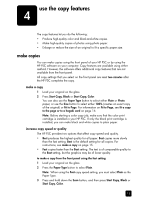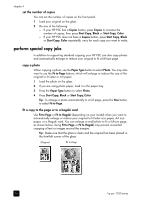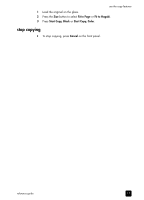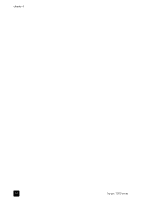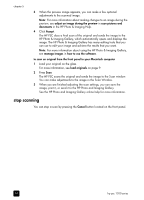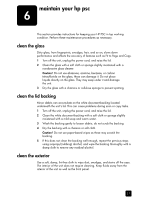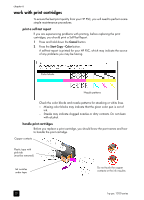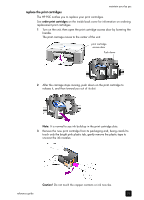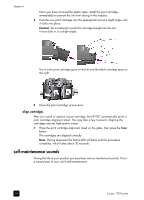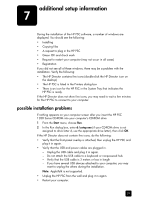HP 1210 HP PSC 1200 series all-in-one - (English) Reference Guide - Page 24
stop scanning, in the HP Photo & Imaging Help. - windows 7
 |
UPC - 844844844303
View all HP 1210 manuals
Add to My Manuals
Save this manual to your list of manuals |
Page 24 highlights
chapter 5 3 When the preview image appears, you can make a few optional adjustments to the scanned image. Note: For more information about making changes to an image during the preview, see adjust an image during the preview in scan pictures and documents in the HP Photo & Imaging Help. 4 Click Accept. The HP PSC does a final scan of the original and sends the image to the HP Photo & Imaging Gallery, which automatically opens and displays the image. The HP Photo & Imaging Gallery has many editing tools that you can use to edit your image and achieve the results that you want. Note: For more information about using the HP Photo & Imaging Gallery, see manage images in how to use the software. to scan an original from the front panel to your Macintosh computer 1 Load your original on the glass. For more information, see load originals on page 9. 2 Press Scan. The HP PSC scans the original and sends the image to the Scan window. You can make adjustments to the image in the Scan Window. 3 When you are finished adjusting the scan settings, you can save the image, print it, or send it to the HP Photo and Imaging Gallery. See the HP Photo and Imaging Gallery online help for more information. stop scanning You can stop a scan by pressing the Cancel button located on the front panel. 20 hp psc 1200 series