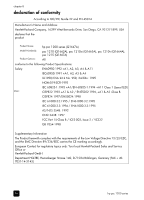HP 1210 HP PSC 1200 series all-in-one - (English) Reference Guide - Page 39
prepare your unit for shipment, HP customer support call agent. - scanner
 |
UPC - 844844844303
View all HP 1210 manuals
Add to My Manuals
Save this manual to your list of manuals |
Page 39 highlights
get hp psc support prepare your unit for shipment If after contacting HP Customer Support or returning to the point of purchase, you are requested to send your unit in for service, please follow the power off and rebox steps below to avoid further damage to the HP product. Note: When transporting your HP PSC, make sure that the pens have been removed, the HP PSC has been properly shut down by pressing the power button, and you have allowed time for the carriage to return to the service station and for the scanner to return to its parked position. 1 Turn on the unit. Disregard steps 1 through 5, if your unit will not turn on and the print carriage is in the home position. You will not be able to remove the print cartridges. Proceed to step 6. 2 Open the print-carriage access door. The print carriage moves to the center of the unit. Caution! Remove both print cartridges. Failure to do so may damage your unit. See replace the print cartridges on page 23 for information on removing the print cartridges. 3 Place the print cartridges in an airtight bag so they will not dry out, and put them aside (do not send them with the unit, unless instructed to by the HP customer support call agent). 4 Close the print cartridge access door. 5 Wait for the print cartridge to park (stop moving). This may take a few seconds. 6 Turn off the unit. 7 If available, pack the unit for shipment using the original packing materials or the packaging materials that come with your exchange unit. reference guide If you do not have the original packaging materials, please use other adequate packaging materials. Shipping damage caused by improper packaging and/or improper transportation is not covered under the warranty. 35