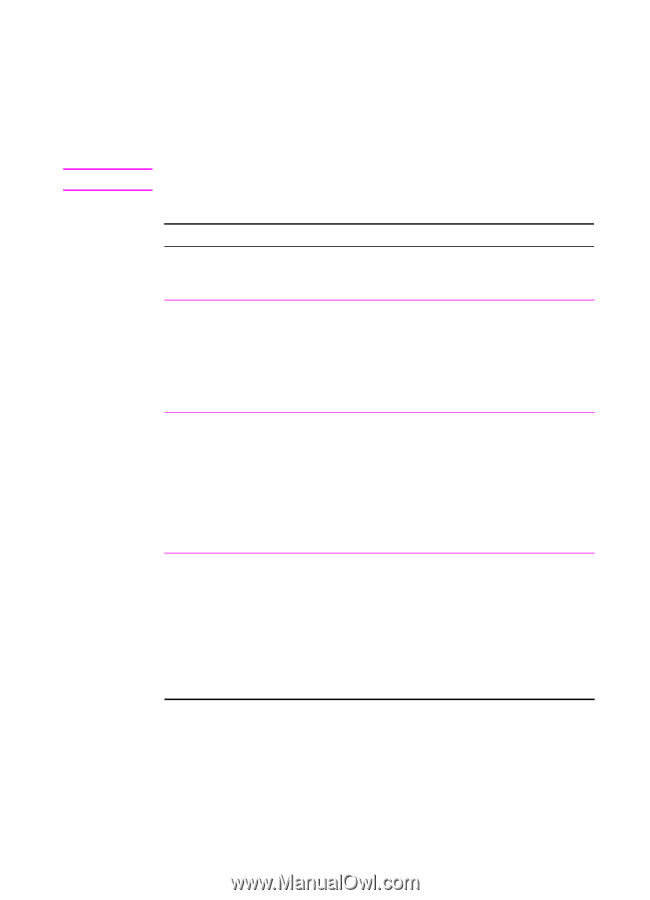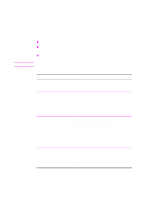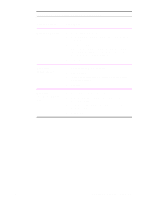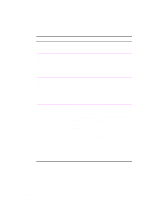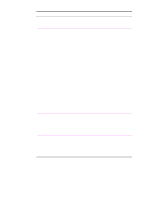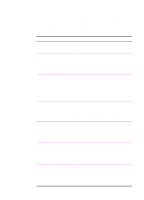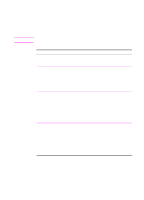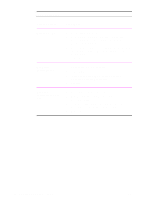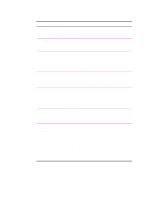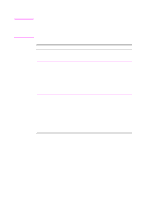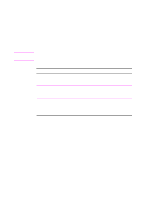HP 2100 HP LaserJet 2100 Series Printer -User Guide - Page 75
Using REt, Printer Driver, Procedure
 |
UPC - 873662008284
View all HP 2100 manuals
Add to My Manuals
Save this manual to your list of manuals |
Page 75 highlights
Note Using REt When REt (Resolution Enhancement technology) is on, it refines the print quality of characters by smoothing out jagged edges that can occur on the angles and curves of a printed image. Choose Off if graphics, particularly scanned images, are not printing clearly. REt is disabled when 1200 dpi settings are selected. REt Printer Driver Procedure PCL 6 (Windows 3.1/9x) 1. Access the printer driver. 2. From the Finishing tab, click Custom, then Details. 3. In the Print Quality Details window, select the REt desired option (On or Off). 4. Click OK. PCL 6 (Windows NT 4.0) 1. Click the Start button, point to Settings, then click Printers. Right-click the printer icon and choose Document Defaults. 2. From the Finishing tab, click Custom, then Details. 3. In the Print Quality Details window, select the REt desired option (On or Off). 4. Click OK. Windows NT 4.0 PS 1. Access the printer driver. 2. From the Advanced tab, click Document Options, then Printer Features to expand their subentries. 3. Click Resolution Enhancement. 4. Select the desired Resolution Enhancement option in the Change 'Resolution Enhancement' Setting box. 5. Click OK. EN Chapter 2 Printing Tasks 63