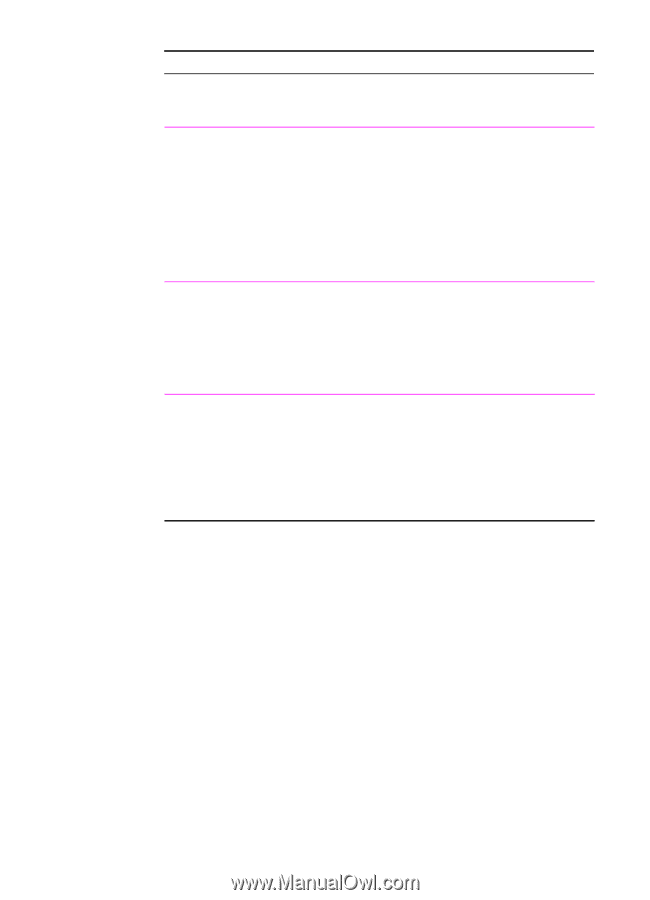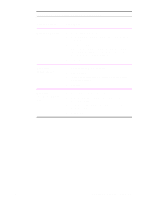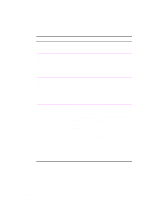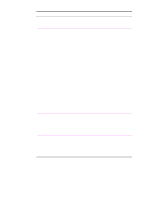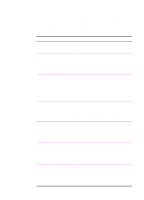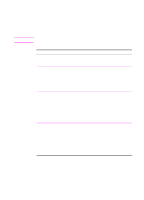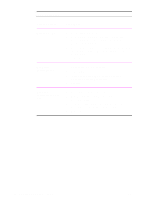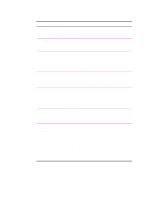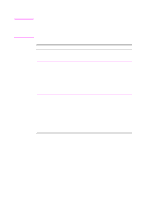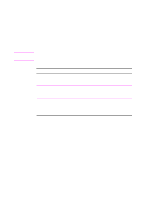HP 2100 HP LaserJet 2100 Series Printer -User Guide - Page 76
REt continued, Printer Driver, Procedure, Windows 9x PS, Macintosh, LaserWriter 8.3, higher - printer driver for windows 8
 |
UPC - 873662008284
View all HP 2100 manuals
Add to My Manuals
Save this manual to your list of manuals |
Page 76 highlights
REt (continued) Printer Driver Procedure Windows 9x PS 1. Access the printer driver. 2. From the Device Options tab, select the desired Resolution Enhancement option from the Printer Features drop-down list. 3. Select the desired Resolution Enhancement option in the Change setting for 'Resolution Enhancement' drop-down list. 4. Click OK. Macintosh LaserWriter 8.3 1. Select Print from the File menu. 2. Click Options. 3. In the Print Options dialog, select the desired Resolution Enhancement setting. 4. Click OK. Macintosh LaserWriter 8.4 and higher 1. Select Print from the File menu. 2. Click the pop-up for print options and select Resolution Options. 3. In the Resolution Options dialog box, select the desired Resolution Enhancement setting. 4. Click Print. 64 Chapter 2 Printing Tasks EN