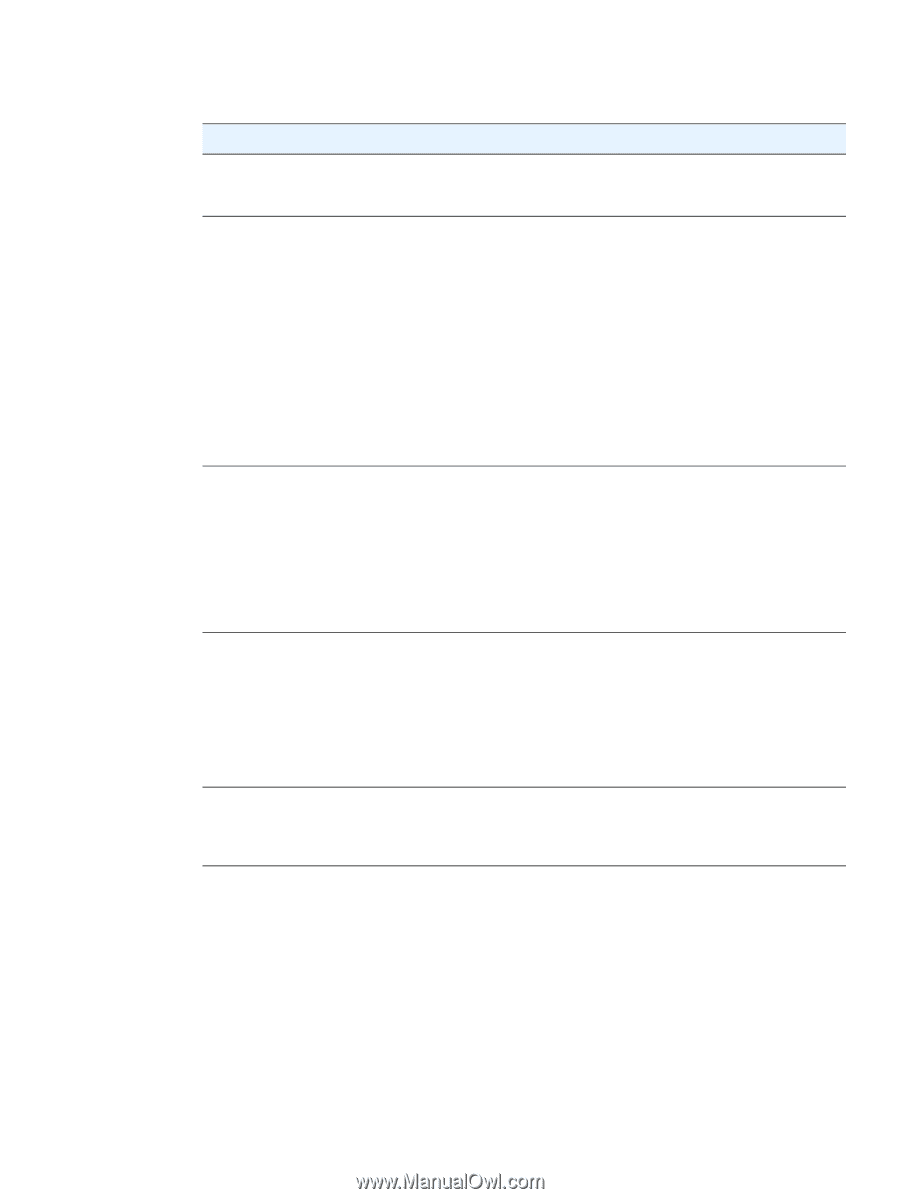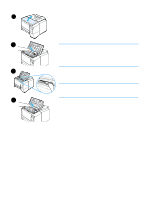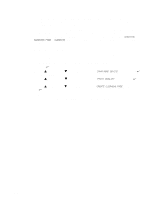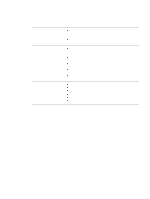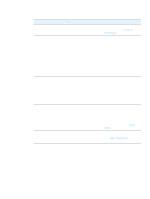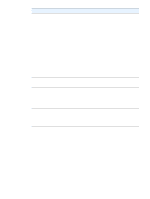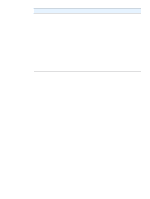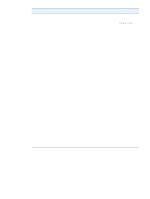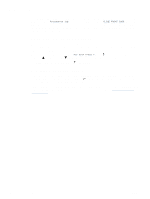HP 2300d HP LaserJet 2300 printer - User Guide - Page 85
Troubleshooting general printing problems, Symptom, Possible cause, Solution - laserjet fuser
 |
UPC - 808736471091
View all HP 2300d manuals
Add to My Manuals
Save this manual to your list of manuals |
Page 85 highlights
Troubleshooting general printing problems Symptom Possible cause Solution Control panel display is hard The contrast is too high or too low to read. for your office environment. Adjust the contrast on the control panel display (see "DISPLAY BRIGHTNESS" on page 154). Printer selects media from the wrong tray. The tray selection in the software application might be incorrect. For many software applications, the paper tray selection is found under the Page Setup menu within the application. Remove any media in other trays to make the printer select from the desired tray. For Macintosh computers, use the HP LaserJet Utility to change the priority of the tray. The configured size does not match Change the configured size to the size of the media loaded in the match the size of the media loaded tray. in the tray through the control panel. Printer does not pull paper from tray 2 or tray 3. The rear paper-length guide is set incorrectly (tray 2 or tray 3). The rear paper stop is set incorrectly (tray 3). To properly set the rear guides, see "Loading tray 2 (250-sheet tray) or optional 250-sheet tray in tray 3 position" on page 32 or "Loading tray 3 (500-sheet tray)" on page 34. For tray 3, make sure that the leading edge of the paper stack is even. An uneven edge can prevent the lift plate from rising. Paper curls when it exits the The paper curls when exits the printer. top output bin. Open the rear output bin to allow the paper to exit in a straight path through the printer. Turn over the paper that you are printing on. Reduce the fusing temperature to reduce the curling (see "FUSER MODES" on page 152). First sheet of media jams in the print cartridge area. A combination of high humidity and high temperature is affecting the media. Adjust the printer for high humidity and high temperature conditions (see "MORE SEPARATION" on page 152). ENWW Troubleshooting general printing problems 83