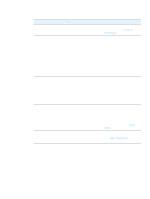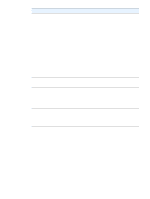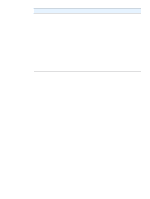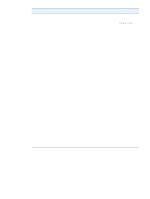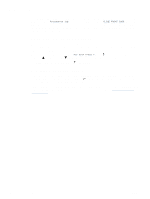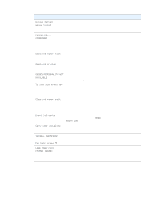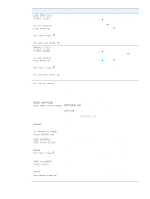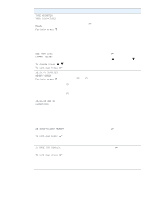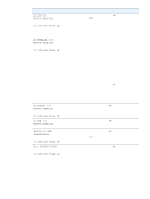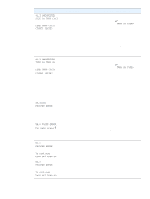HP 2300d HP LaserJet 2300 printer - User Guide - Page 90
Understanding printer messages, Using the printer online Help system, Resolving persistent messages
 |
UPC - 808736471091
View all HP 2300d manuals
Add to My Manuals
Save this manual to your list of manuals |
Page 90 highlights
Understanding printer messages Printer messages appear on the printer control panel display to relay the normal status of the printer (such as Processing job) or an error condition (such as CLOSE FRONT DOOR) that needs attention. "Interpreting control-panel messages" on page 89 lists the most common messages that require attention or that might raise questions. Messages are listed in alphabetical order first, with numeric messages at the end of the list. Using the printer online Help system This printer features an online Help system on the control panel that provides instructions for resolving most printer errors. Certain control panel messages alternate with instructions about gaining access to the online Help system. Whenever a message alternates with For help press ?, press (HELP button) to view the help and use (UP button) and (DOWN button) to scroll through the message. To exit the online Help system, press (HELP button). Resolving persistent messages Some messages (for example, requests to load a tray or a message that a previous print job is still in the printer memory) allow you to press (SELECT button) to print, or to press CANCEL JOB to clear the job and eliminate the message. If a message persists after performing all of the recommended actions, contact an HP-authorized service or support provider. (See "Contacting HP" on page 123 or go to http://www.hp.com/ support/lj2300.) 88 Chapter 4 Problem solving ENWW