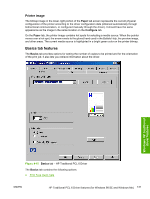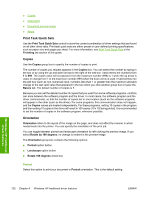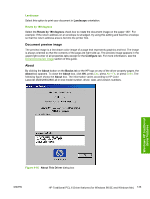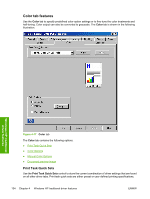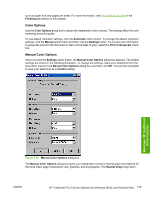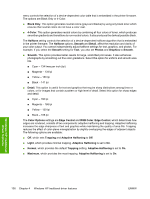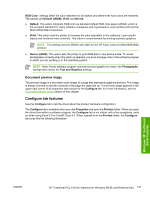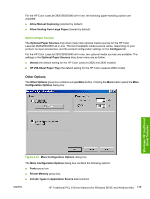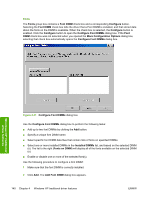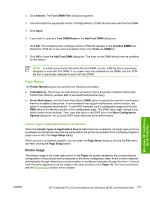HP 2820 HP Color LaserJet 2820/2830/2840 All-In-One - Software Technical Refer - Page 160
Black Only, Color Options
 |
UPC - 829160742304
View all HP 2820 manuals
Add to My Manuals
Save this manual to your list of manuals |
Page 160 highlights
menu controls the selection of a device-dependent color table that is embedded in the printer firmware. The options are Black Only or 4-Color. ■ Black Only. This option generates neutral colors (grays and blacks) by using only black toner which ensures that neutral colors do not have a color cast. ■ 4-Color. This option generates neutral colors by combining all four colors of toner, which produces smoother gradients and transitions to non-neutral colors. It also produces the darkest possible black. The Halftone setting controls the selection of a device-dependent halftone algorithm that is embedded in the printer firmware. The Halftone options, Smooth and Detail, affect the resolution and clarity of your color output. You cannot independently adjust halftone settings for text, graphics, and photos. For example, if you select the Smooth setting for Text, you also set Photos and Graphics to Smooth. ■ Smooth. This option provides better results for large, solid-filled print areas. It also enhances photographs by smoothing out fine color gradations. Select this option for uniform and smooth area fills. ■ Cyan - 134 lines per inch (lpi) ■ Magenta - 134 lpi ■ Yellow - 150 lpi ■ Black - 141 lpi ■ Detail. This option is useful for text and graphics that require sharp distinctions among lines or colors, or for images that contain a pattern or high level of detail. Select this option for sharp edges and detail. ■ Cyan - 166 lpi ■ Magenta - 166 lpi ■ Yellow - 150 lpi ■ Black - 166 lpi The Color Options settings are Edge Control and RGB Color. Edge Control, which determines how edges are rendered, consists of two components: adaptive halftoning and trapping. Adaptive halftoning increases the edge sharpness of text and graphics while maintaining the quality of area fills. Trapping reduces the effect of color-plane misregistration by slightly overlapping the edges of adjacent objects. The following options are available: ■ Off, which sets Trapping and Adaptive Halftoning to Off. ■ Light, which provides minimal trapping. Adaptive Halftoning is set to On. ■ Normal, which provides the default Trapping setting. Adaptive Halftoning is set to On. ■ Maximum, which provides the most trapping. Adaptive Halftoning is set to On. Windows HP traditional driver features 136 Chapter 4 Windows HP traditional driver features ENWW