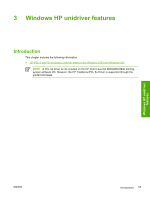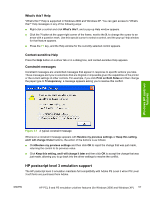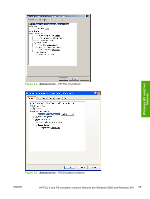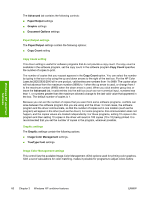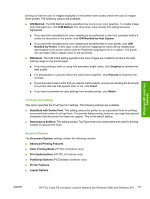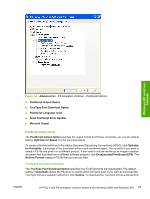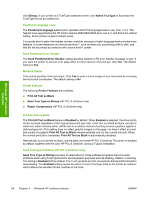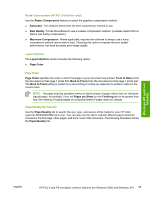HP 2820 HP Color LaserJet 2820/2830/2840 All-In-One - Software Technical Refer - Page 84
Paper/Output settings, Copy Count setting, Graphic settings, Image Color Management settings - color laserjet driver windows 10
 |
UPC - 829160742304
View all HP 2820 manuals
Add to My Manuals
Save this manual to your list of manuals |
Page 84 highlights
Windows HP unidriver features The Advanced tab contains the following controls: ■ Paper/Output settings ■ Graphic settings ■ Document Options settings Paper/Output settings The Paper/Output settings contain the following options: ■ Copy Count setting Copy Count setting This driver setting is useful for software programs that do not provide a copy count. If a copy count is available in the software program, set the copy count in the software program.Copy Count specifies the number of copies to print. The number of copies that you request appears in the Copy Count option. You can select the number by typing in the box or by using the up and down arrows to the right of the text box. For the HP Color LaserJet 2820/2830/2840 all-in-one product, valid entries are numbers from 1 to 9999. The copies value will not advance from the maximum number (9999) to 1 when the up arrow is used, or change from 1 to the maximum number (9999) when the down arrow is used. When you click another group box or leave the Advanced tab, invalid entries into the edit box (such as non-numerical input, numbers less than 1, or numbers greater than the maximum allowed) change to the last valid value that appeared in the box. The default number of copies is 1. Because you can set the number of copies that you want from some software programs, conflicts can arise between the software program that you are using and the driver. In most cases, the software program and the driver communicate, so that the number of copies set in one location (such as the program) will appear in the other (such as the driver). For some programs, this communication does not happen, and the copies values are treated independently. For these programs, setting 10 copies in the program and then setting 10 copies in the driver will result in 100 copies (10 x 10) being printed. It is recommended that you set the number of copies in the program, wherever possible. Graphic settings The Graphic settings contain the following options. ■ Image Color Management settings. ■ TrueType Font settings. Image Color Management settings This control lists the available Image Color Management (ICM) options used for printing color graphics. ICM, a set of calculations for color matching, makes it possible for programs to adjust colors before 60 Chapter 3 Windows HP unidriver features ENWW